When you are using the Continuous Mode tool to draw many connected segments, you can draw curved segments.
When you are drawing linear takeoff using the Continuous Mode tool (previous article), to instruct the program to 'curve' the next segment, press one of two keys:
- A - as in "arch" - creates an arc that is a section of an ellipse, defined by three points; the legs of this arc could be extended out without ever intersecting, or
- R - as in "round" - creates a round section of a circle, defined by the three points, the legs of a "round" would eventually meet and complete the circle if the lines continued
Creating a 3-Point Arch
As you are drawing Continuous Mode Linear takeoff, before you draw a segment, press "A" on your keyboard.
Pressing "A" puts you in arc-mode and the next two points you click define the arc.
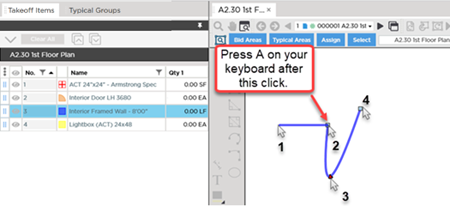
The ends of the arc, if continued, could on to infinity, unlike a "rounded arc" (next) which is a section of a circle.
Drawing a Round Section of a Circle
As you are drawing Continuous Mode Linear takeoff, before you draw a segment, press "R".
Pressing "R" puts you in rounded-arc mode, the next click defines the point where the midpoint of the arc intersects (which is the midpoint between the first and third points)
The third click defines how much of the circle is drawn.
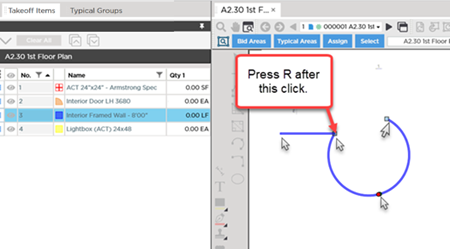
As you can see, as you move the final point, the section of circle is increased or reduced, always intersecting the second point.
Move the third point farther away from the first point, and less of a larger circle is shown.
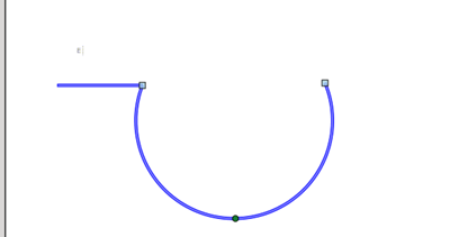
Move the third point closer to the first point, and you get a more complete circle.
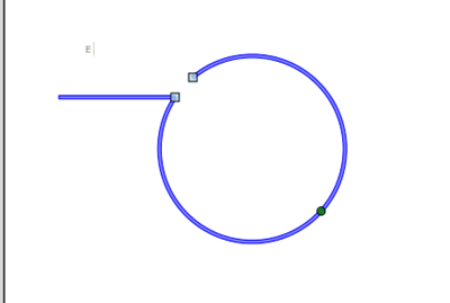
After closing the takeoff (double-clicking the last point) you can click on the second point and adjust the size of the arc, always intersecting all three points.
Practical Example
If you look at the object we took off in the screenshot below, you can see it includes both a 3-Point and a Rounded arc.
It takes a little practice but just remember - if extending the ends of the arc completes a circle, use "R", if they do not (the extensions would not create a circle), use "A".
And you can always hit ESC on your keyboard to back up to the point before the arc to start again.
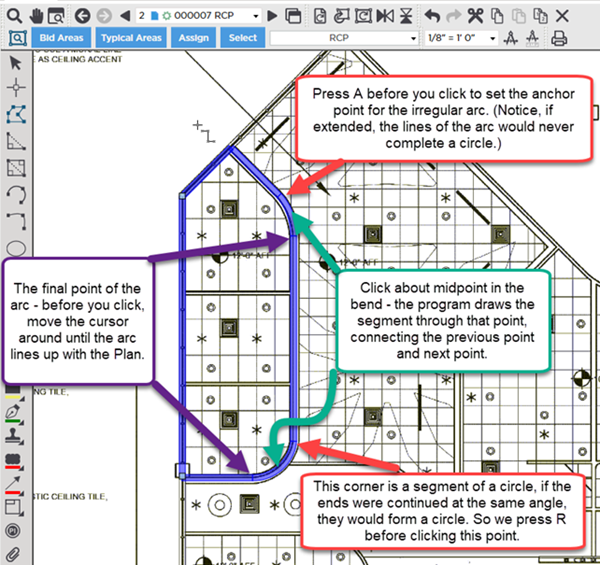
Before drawing any
takeoff, you must set and
verify Scale, see Related Articles.

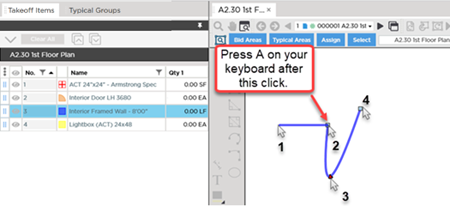
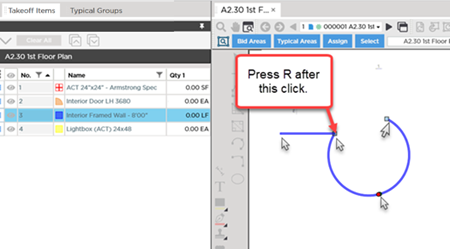
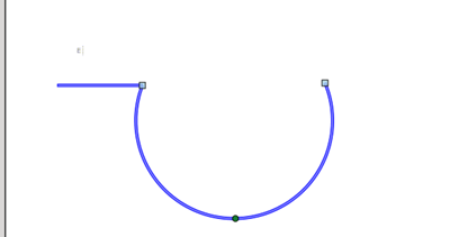
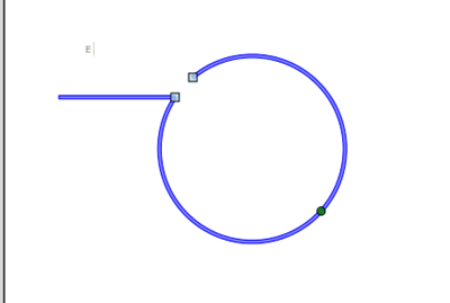
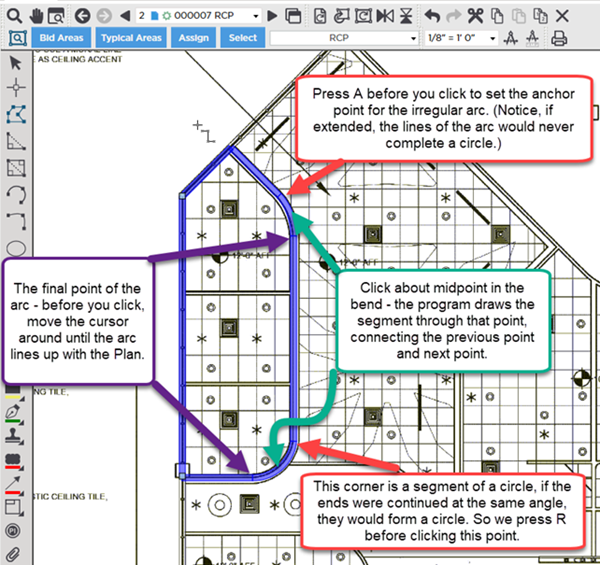
 Using Continuous Mode to Draw Linear Takeoff
Using Continuous Mode to Draw Linear Takeoff