File Attachments, (aka "Bid Attachments" - not to be confused with Attachment Takeoff Items (often called just "Attachments"), or Attachment takeoff objects (also often referred to as "Attachments") can be almost any file that you want to attach to a Page.
File Attachments are similar to e-mail attachments - they can be anything you want to include on a Page in your bid such as a copy of permits or inspections, photographs from the site, work orders, etc. These file attachments may explain what has to be done on a particular Page, but they are not directly related to the takeoff on a Page and do not affect the takeoff.
Attachments can include:
- Photos that explain how a takeoff object is to be built or issues at the job site. If a photo is related to damage or a "Punch Item", add it directly to the Punch Item (previous articles) to keep everything related to the Punch Item in one place.
- Spec sheets (you can also add Spec sheets to the Plan Organizer if you want to view them as Pages in your bid). You could even create a Named Views and Hot Link to them (see Named Views and Hot Links)
- Short videos (anything over 5MB is best stored in a cloud drive and a URL shared because larger attachments can cause performance issues).
- Word Docs
- Spreadsheet files
Attaching a File to a Page
Click the  button on the Annotations Toolbar.
button on the Annotations Toolbar.
Click on the Page where you want the link to the attachment placed.
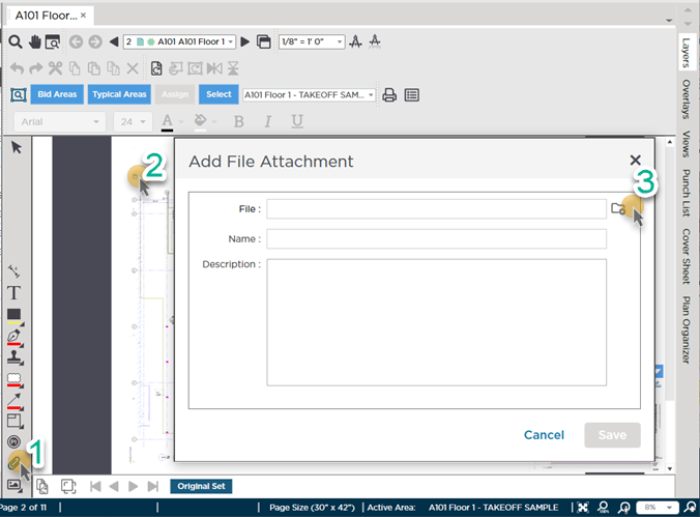
Once attached to your Bid, to access an attachment, double-click the link - the file opens in its native application (for example, if you attach an Excel spreadsheet file, when you double-click the link, Excel opens. If you do not have Excel installed, you will see an error message, just as if you double-clicked any XLS file on your computer).
You can see details about the attachment by hovering over it...
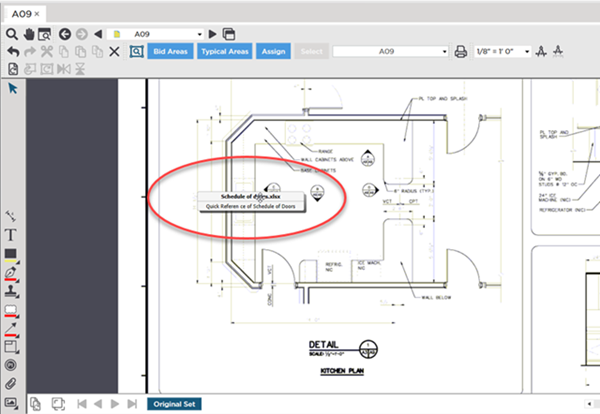
To delete a File Attachment, click on it once and press DEL or right-click on it and choose "Delete" from the context menu.
Deleting an attachment deletes it for all users. After deleting an attachment, you can undo the action but
only until you navigate to a different Page or close the Bid.
Deleted attachments cannot be recovered.

 button on the Annotations Toolbar.
button on the Annotations Toolbar.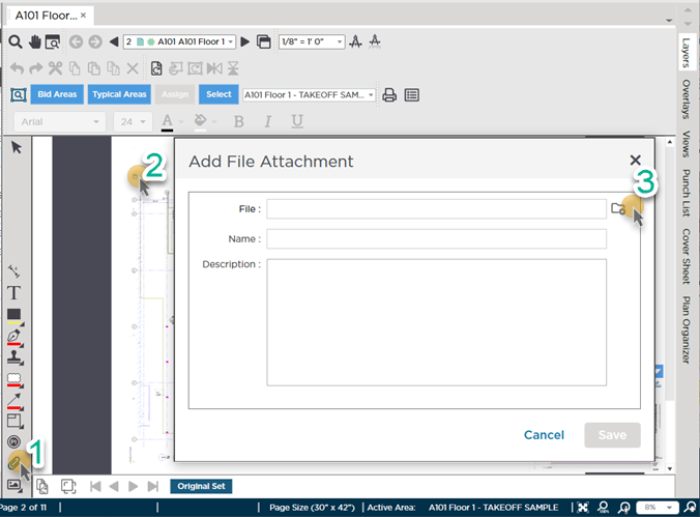
 Exporting the Punch List
Exporting the Punch List