In Selecting Objects - Clicking on an Object, we showed you how to click on objects to select one or two objects easily. However, if you need to select a lot of takeoff, or you want to select a takeoff object and its attachments easily, you use Roping.
- If you select an object that has Attachments on it, you can select the parent object, the Attachments, or both, depending on your needs. Roping is the easiest way to select multiple objects that are near each other.
- You cannot copy an Attachment unless you select (and copy) its Parent object at the same time (Attachments cannot be copied and pasted to other parents).
- If you select an object that has Attachments on it, but do not select the Attachments, when you copy and paste, only the Parent object is copy and pasted.
- You can select an Attachment(s) without selecting the parent object if you want to move the Attachment(s) within the confines of the Parent takeoff object, or delete the Attachment(s).
- If you delete an object that has Attachments on it, the Parent object and all Attachments are deleted.
Using the Select tool ( ), you draw a box around or through the takeoff objects you want to select, depending on your Roping Method setting. You can set your Roping Method to "Touching" or "Inclusive" - "Touching" is the default.
), you draw a box around or through the takeoff objects you want to select, depending on your Roping Method setting. You can set your Roping Method to "Touching" or "Inclusive" - "Touching" is the default.
- Touching - takeoff objects that are inside the select box you draw or even just touching the box are selected
- Inclusive - only takeoff objects that are completely inside the select box your draw are selected
You can adjust your Roping Method in Settings, see Settings: Roping Method for more information.
Touching (default)
By default, if you draw a selection box and a takeoff object touches (or is inside) the select box, that takeoff object is 'selected'.
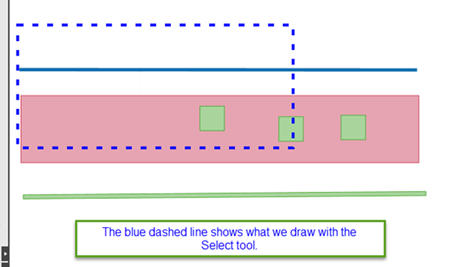
Box drawn over takeoff objects.
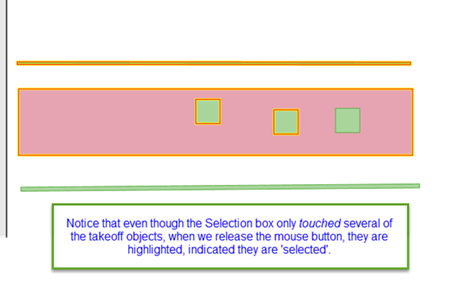
All objects within the box or touching the box are selected.
Notice that one Attachment object is not selected? Just because a parent object is selected, does not necessarily mean that its Attachments are selected.
Inclusive
If you prefer, you can require objects be entirely encompassed by the Selection box to be considered 'selected'. This is called "Inclusive" Roping.
For example...
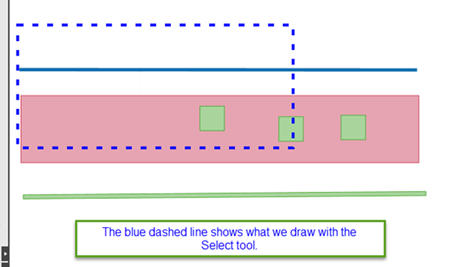
The same Select Box drawn over the same takeoff objects
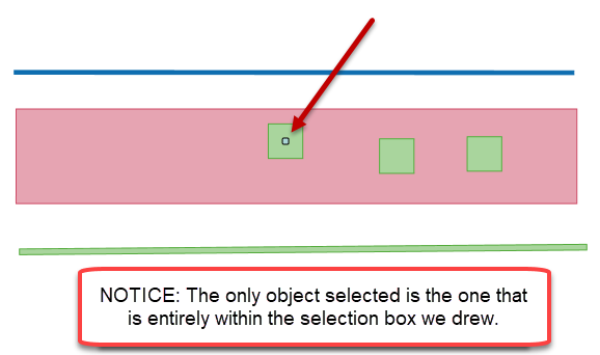
Only objects entirely within the box the box are selected
Once selected, the takeoff objects can be manipulated however you like.
Sometimes, you may want to use a broader sword when selecting objects, use the Context Menu and Keyboard Shortcuts explained in the next article to select takeoff.

 ), you draw a box around or through the takeoff objects you want to select, depending on your Roping Method setting. You can set your Roping Method to "Touching" or "Inclusive" - "Touching" is the default.
), you draw a box around or through the takeoff objects you want to select, depending on your Roping Method setting. You can set your Roping Method to "Touching" or "Inclusive" - "Touching" is the default.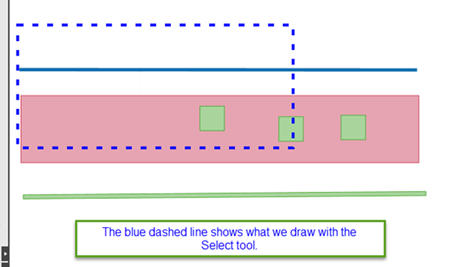
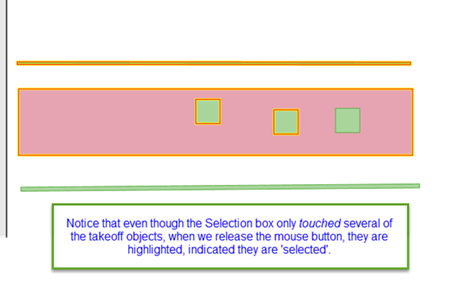
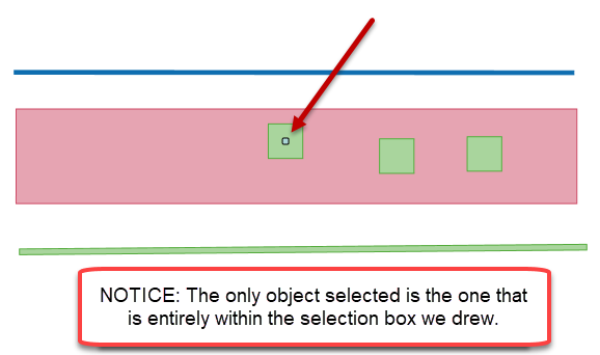
 Selecting Objects - Clicking on an Object
Selecting Objects - Clicking on an Object