In 12.02 Adding a Revision (Addenda) Set we show you how to add a Revision set. Let's say you jump-the-gun and before you do your revision-matching, you click OK and save the Revision Plan Set. Like we said, this isn't the end of the world, it just means a little more work for you, and opens up the possibility that someone may do takeoff or draw annotations on the Page created by the Revision Set before you get around to revision-matching. This can cause problems because once you match revisions, the Page created by the Revision Set is deleted (forever) from the project along with anything on it.
Let's look at the Plan Set Editor for a Revision Set we added.
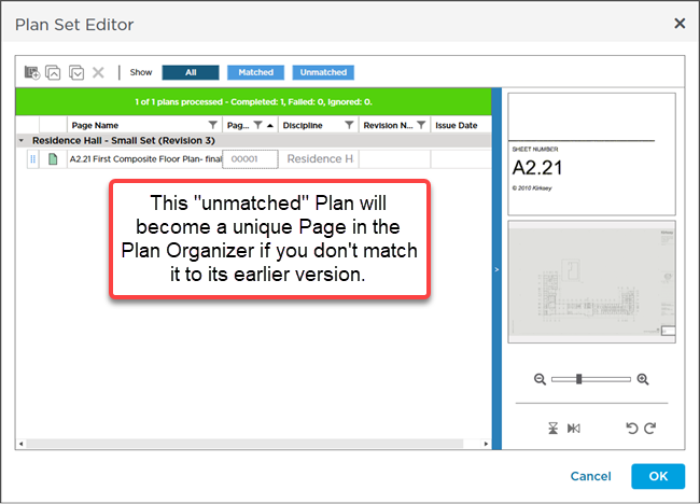
Notice the Sheet No.'s are NEW and we are not matching to existing Sheet Numbers.
When we save this Plan Set, the program creates two new Pages in the Plan Organizer...
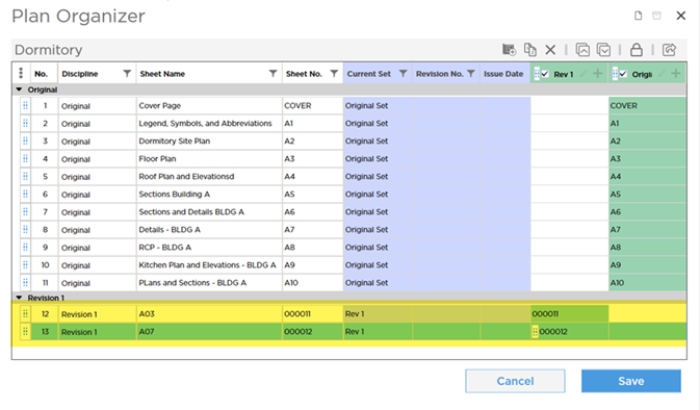
The program created Pages 12 and 13 because we did not match revisions before saving the Revision Plan Set.
Why is this a problem? Well, technically, these updated Plans are not new Plans, they are revisions (updates) of the plans with Sheet Numbers A03 and A07. If they are not matched, it's harder to use the Overlay function to compare them, and we lose a lot of insight into the progression of a Page from the Original Set through the current set provided by the GC or Architect. Also, if there are changes between the two pages, editing the takeoff becomes more difficult and the risk of making mistakes increases.
So, we need to correct this before someone uses those Pages (12 and 13) to draw takeoff or annotation. (Because matching now is going to delete those Pages that were created by the un-matched Revisions.)
Matching Sheets After the Set has been Saved
When you add a
Plan Set without matching Revisions, new Pages are created and if this
Plan Set is made active in any
bid in the
project, it is possible someone else may have drawn
takeoff or
annotation on this
Page. When you go back an match revisions, the
Page that was added in error is removed from the
project, including every
bid in which the
Plan Set was made active. Objects on any Pages created by a
Plan Set and that only exist in that
Plan Set are lost when you match revisions. It is vital that you understand that matching revisions
after the program creates Pages may cause you or someone else in your Organization to lose work. Consider the consequences of before confirming your actions - and check with other users if you are not the only person working on this
project.
To match Sheets after you saved the Plan Set (and additional Pages were created, erroneously), on the Projects and Bids List, expand the project to which you added the Plan Set and click on the bid's Plan Organizer button  (even though the Plan Set is shared project-wide, it may not be "active" in other bid). The Plan Organizer opens, you can see in the screenshot above, the two Pages that were created in error.
(even though the Plan Set is shared project-wide, it may not be "active" in other bid). The Plan Organizer opens, you can see in the screenshot above, the two Pages that were created in error.
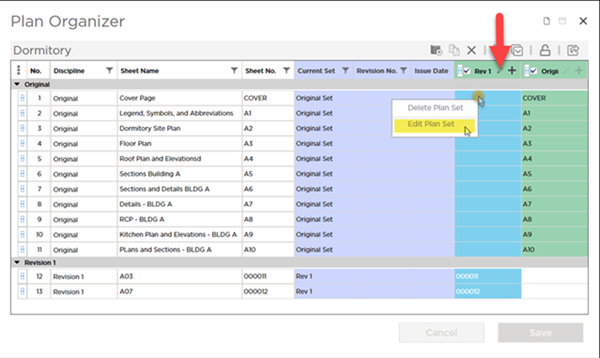
Next, click on the Edit Set button or right-click within the "Rev 1" Plan Set column and select "Edit Set", the Plan Set Editor opens.
The Plan Set Editor opens - as detailed earlier in the previous article, click on the Sheet No. drop down for the Pages that were created in error and select the Sheet No. to which they match (A03 and A07 in our example).
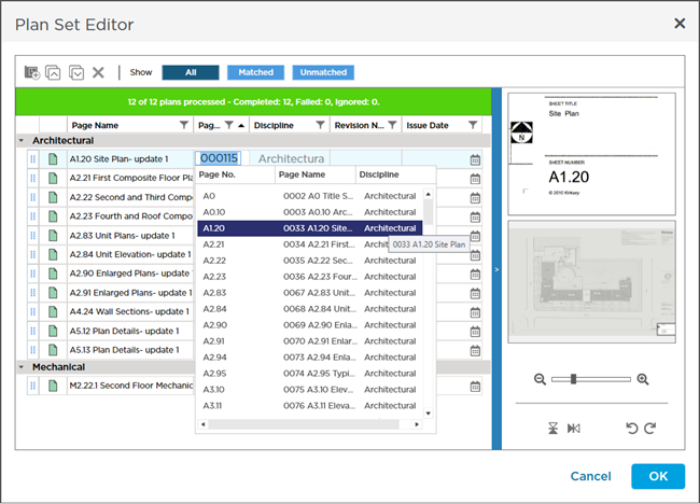
When you click OK, you are prompted to confirm Deletion of the Pages that had been created in error (Pages 12 and 13 in our example).
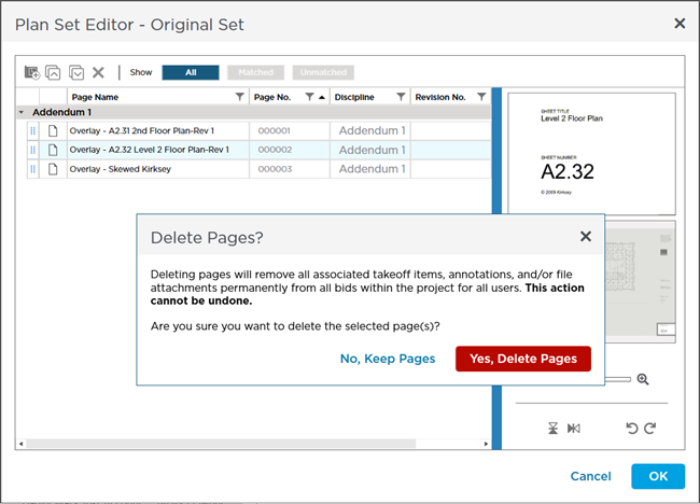
Remember, because we originally did not match revisions, the program created Pages 12 and 13 for these two Plans. Now, when we go back and match revisions, we are causing Pages 12 and 13 to be removed (deleted) from the Plan Organizer. Because the Plan Organizer is shared between all bids in a project (even though each Plan Set does not have to be "active" in each bid), causing Pages 12 and 13 to be removed from this project affects every bid in this project - if you just added the Plan Set and realized your mistake, there should be no problem with deleting these Pages, however, if any time has elapsed, it is possible some other user is using Page 12 or 13 in a bid and you could be deleting their work. Review the articles that follow for detailed explanation of how you or another user could cause Pages to be deleted from the Plan Organizer.
We caution you not to confirm deletions without thinking about the consequences of deleting whatever you are deleting. After reviewing the next article, you'll understand why.
If you remove a Page or Pages (or cause a Page or Pages to be removed) from a Project, that Page(s) cannot be restored. If anyone used that Page in any Bid within the Project, they could lose a lot of work.
Back at the Plan Organizer, we can now see that the Plans are "revision matched" properly - the Plans in "Rev 1" are now "revisions" of the Original Set, not unique Pages.
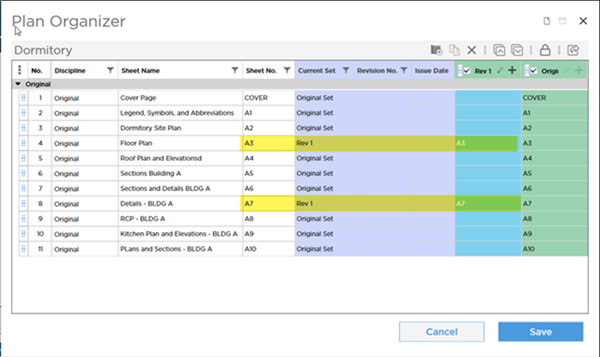
Because there is a risk associated anytime you delete Pages from a project's Plan Organizer, it is recommended that you take the time when adding Revision Sets to match the new Plans to existing Pages (see previous article).

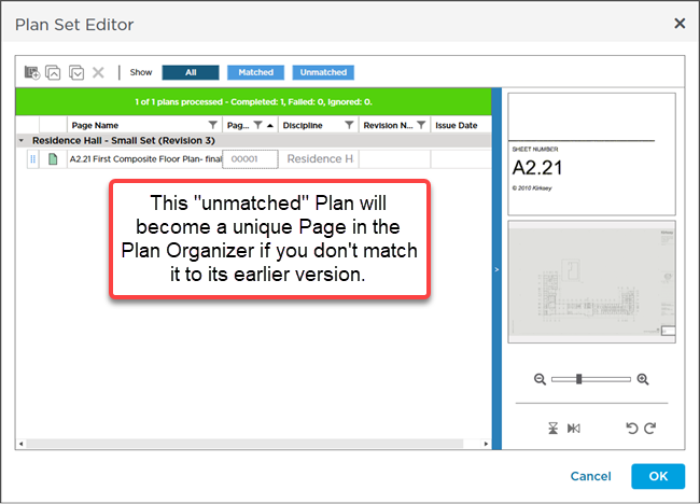
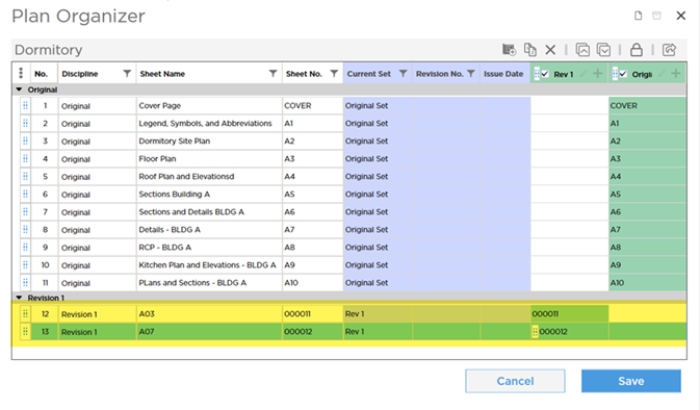
 (even though the Plan Set is shared project-wide, it may not be "active" in other bid). The Plan Organizer opens, you can see in the screenshot above, the two Pages that were created in error.
(even though the Plan Set is shared project-wide, it may not be "active" in other bid). The Plan Organizer opens, you can see in the screenshot above, the two Pages that were created in error.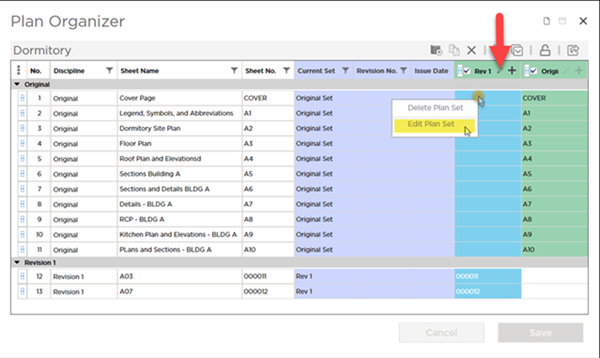
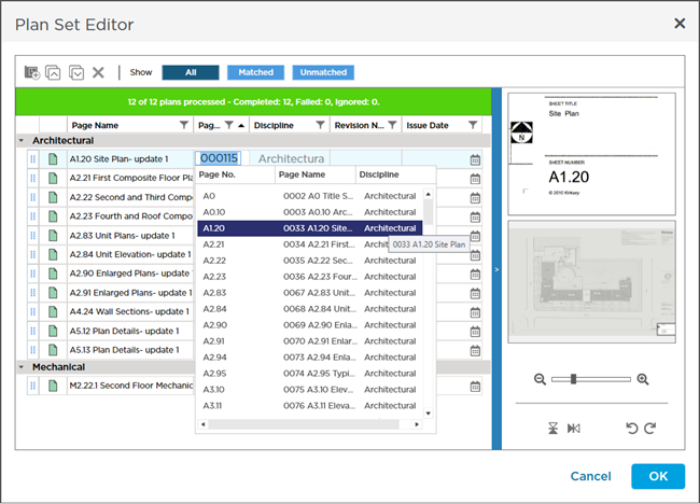
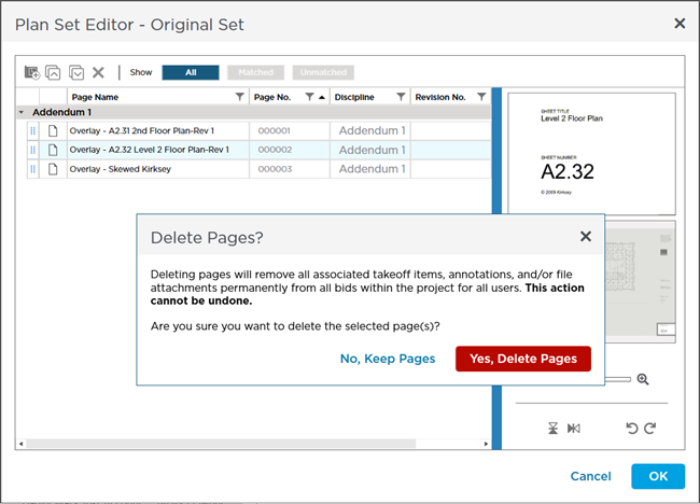
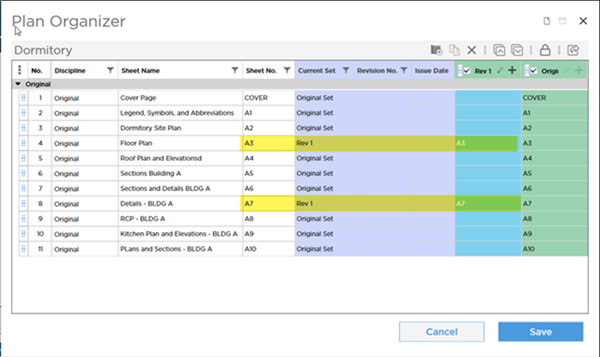
 Matching Revisions When Adding the Revision Set (Before Saving the Revision Set)
Matching Revisions When Adding the Revision Set (Before Saving the Revision Set)