After you apply a Column Group - you can filter to a specific entry in that field.
For example, in our default view, we see all Bid Areas, but what if we only wanted to see the takeoff in one or just a few Bid Areas?
To filter a Column Group, click  button in the relevant Field's box within the Column Group box.
button in the relevant Field's box within the Column Group box.
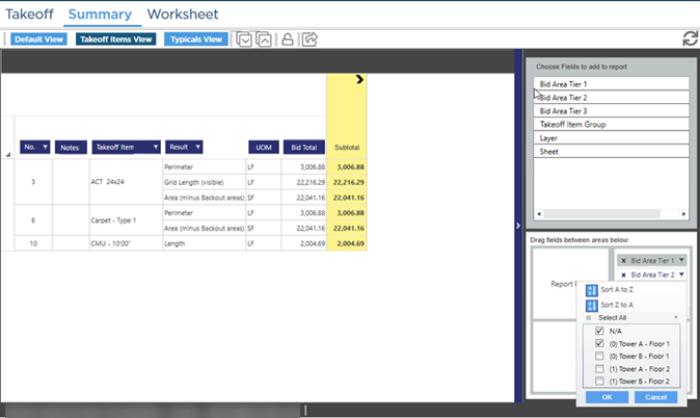
For our example, we want to see just the takeoff in Tower A - Floor 1. So, we open the filter for Bid Areas Tier 2, and select just "Tower A - Floor 1" (we can tell the difference between Child Areas because we took the time to set up our Bid Areas correctly - see Related Articles for details.) We also left "N/A" selected, just as an example of how the filtering works.
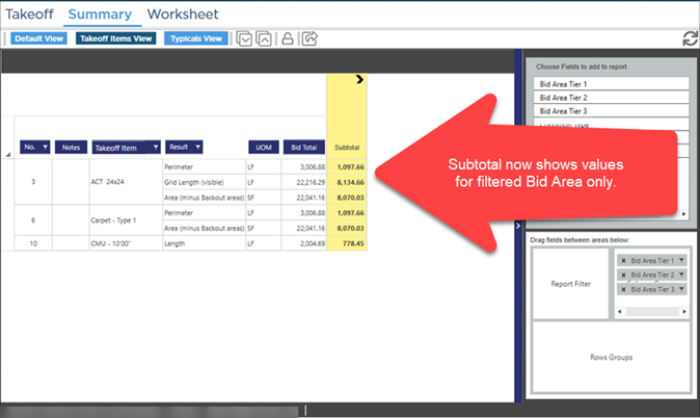
If there are sub-areas under a Bid Area (nested levels), a plus sign displays at the top of the column (as seen above). Clicking that plus sign to expand the columns so you can see the Tier 2 (or Tier 3) breakout.

But wait! We are seeing Columns for Bid Areas other than "Tower A - Floor 1". There are two things happening here:
- Child Bid Areas. Because there are Child Areas beneath "Tower A - Floor 1", we see those Child Areas also. If you only want to see what is assigned to a specific Bid Area and not the takeoff assigned to its sub areas, you need to "de-select" all Bid Areas in the next Tier. So, to hide the Child Areas for "Tower A - Floor 1", we have to open the "Bid Area Tier 3" filter and uncheck everything.
- Parent Bid Areas. Because we left the "N/A" selected in Bid Area Tier 2, takeoff assigned to the Parent Bid Area ("Tower A" or "Tower B") is also displayed. We do not have any takeoff assigned directly to "Tower A", only its Child Bid Areas, but there is takeoff assigned to "Tower B".
If we filter out Child and Parent Bid Areas, we see just the values for takeoff assigned to "Tower A - Floor 1".

When you are grouping and filtering the Summary Tab, the Bid Total, Subtotal, and Bid Areas columns' values will not match. Review the next article for an explanation.

 button in the relevant Field's box within the Column Group box.
button in the relevant Field's box within the Column Group box.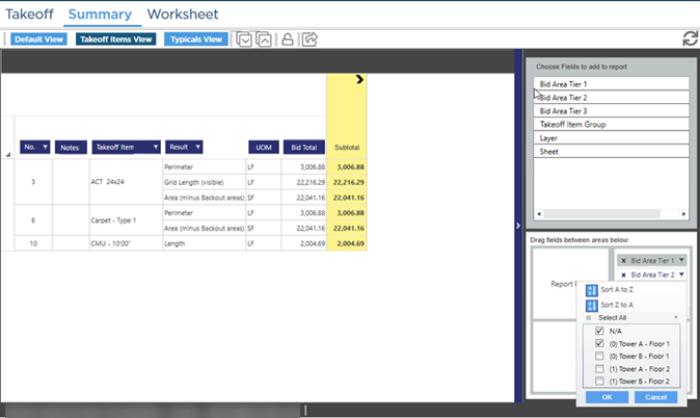
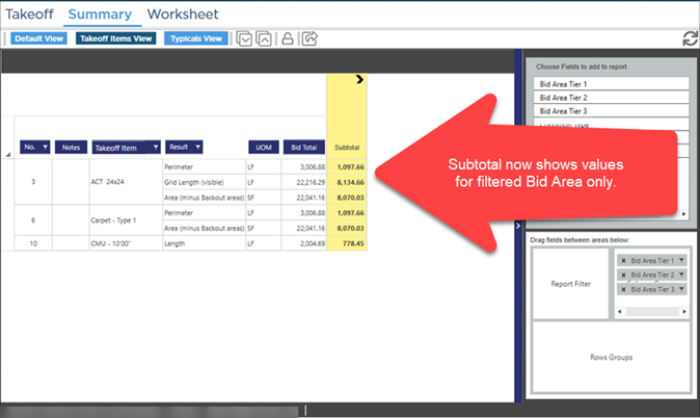


 Using the Pivot Table Controls to Create Column Groups
Using the Pivot Table Controls to Create Column Groups