To print the "Current View" to scale (full size), set your Zoom to 100% in the Takeoff Window and then adjust your panning to show you the region of the plan you would like to print.
To print an entire Page "to scale" (full size), your printer must support the same page size as the Plan - meaning, if the Plan is 36x48 (Arch E), your printer must support that page size, or your print out will be spread over multiple sheets of paper. If necessary, consult the documentation for your printer to setup a "Custom Page" size that matches the Plans you want to print.

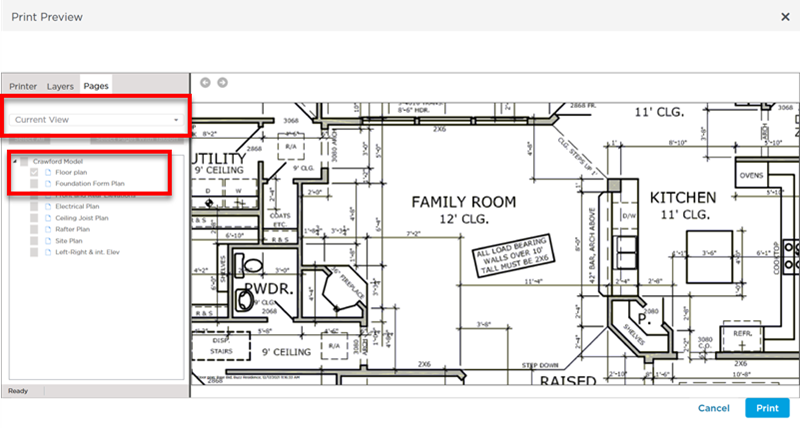
 Selecting Which Pages to Print
Selecting Which Pages to Print