You can print more than one Page at a time, in fact, you can print an entire Set very easily.
With the Print Preview window open, click on the Pages tab.
Click on the drop down and select "Current Set" (as a Reminder, the "Current Set" is the newest revision of every Page active in this Bid - see Related Articles for more information on Revision and Sets).

You could also select any other Plan Set that is active in this Bid. Plan Sets are shown after "Current Set" in the drop-down (or example only has "Original Set"). Sets are shown in the order in which they were added to the Plan Organizer, starting with the "Original Set" (or whatever you called it when you added your first Plan Set) and progressing to the most recent Plan Set added. Because not every Plan Set must be active in every Bid in a Project, there may be Plan Sets in the Project that are not shown in the Pages drop-down for a particular Bid. Depending on how many Sets (Revision) are in your bid, you will have more or fewer entries in the drop-down.
When you select a Plan Set to print, each Page in the Plan Set can be checked or unchecked.
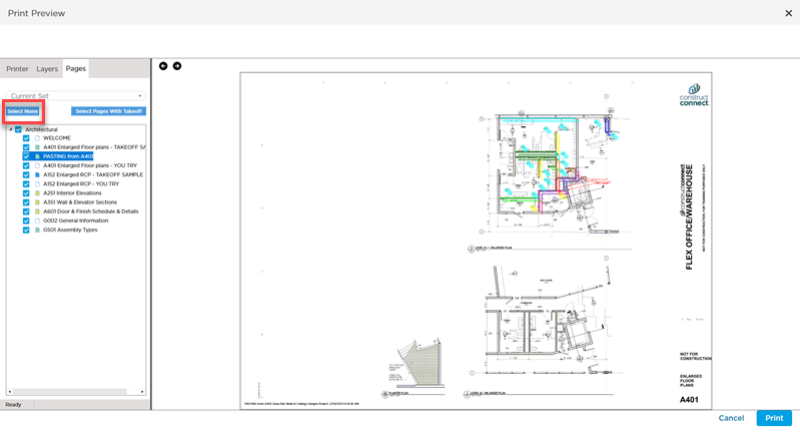
- Use the
 button
button  button to toggle all Pages on or off (it changes from "Select None" to "Select All" depending on what's selected in the Pages list)
button to toggle all Pages on or off (it changes from "Select None" to "Select All" depending on what's selected in the Pages list) - You can select only the Pages in this Bid on which you've drawn takeoff (next article)
- You can check or uncheck All Pages in a Discipline by clicking the check box next to the Discipline's name
Once you have a Set selected, you can check each Pages' checkbox individually.
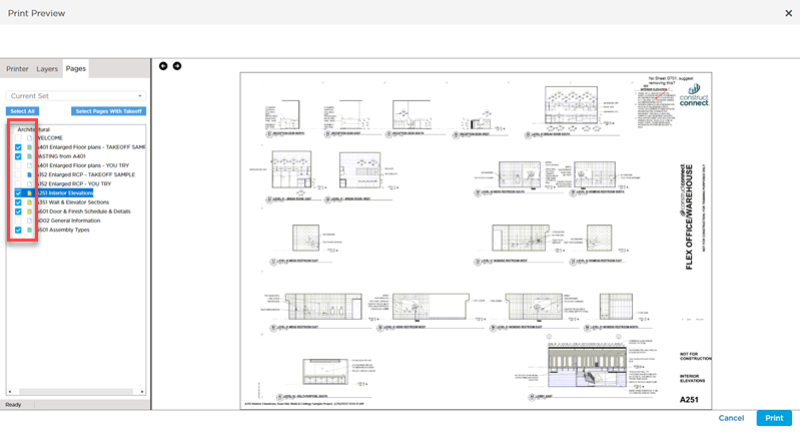


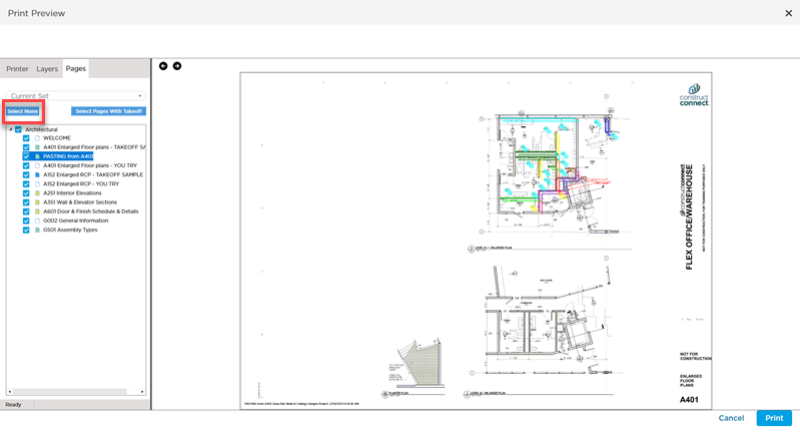
 button
button  button to toggle all Pages on or off (it changes from "Select None" to "Select All" depending on what's selected in the Pages list)
button to toggle all Pages on or off (it changes from "Select None" to "Select All" depending on what's selected in the Pages list)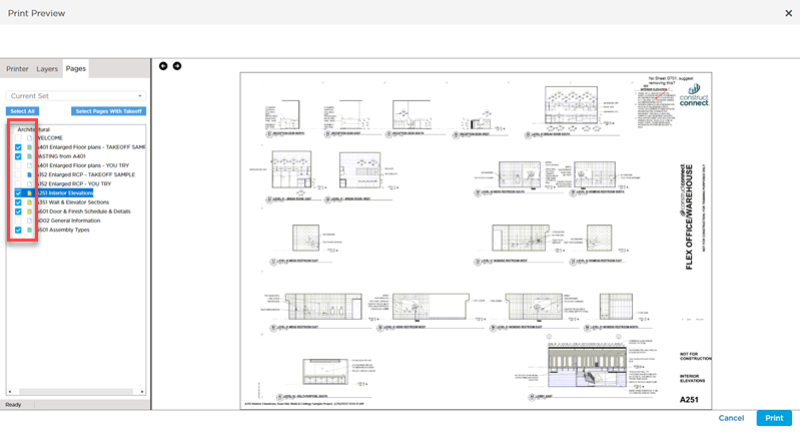
 Printing the Current Page
Printing the Current Page