Printer Tab
The first thing you need to decide is where you want to send your printouts. You can print to a physical printer (paper) or you can have the program create a PDF for you, which you can then distribute via whatever electronic means you like.
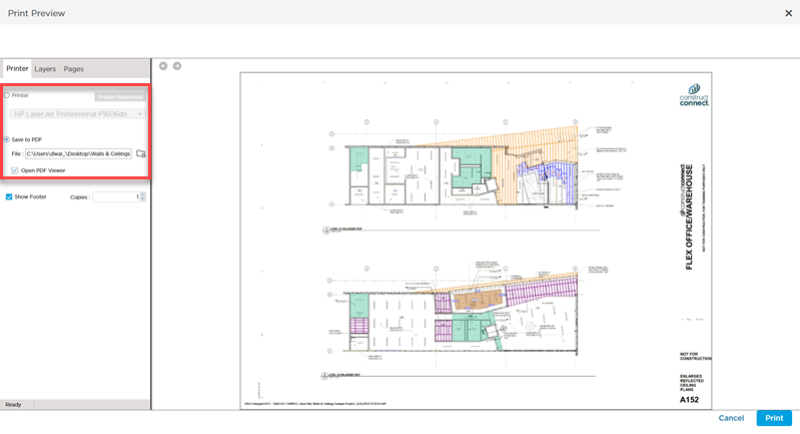
If you select a physical printer, you can access Printer Properties where you control things such as the page size, orientation, color/Band W settings, quality, etc. Anything your Printer allows you to configure, you can configure in Printer Properties (you will notice, it is the common Windows Printer Properties dialog box).
If you choose to save as a PDF, you can select the location where you want the PDF saved, provide a name for the output file, and opt to open the PDF in your default PDF Viewer immediately.
You can choose to print a Footer on each page that shows the Page Name, Project and Bid names, and the date and time of the print out (turned on by Default).
You also set how many copies you want printed, default is '1', of course.
When you print one or more Pages to full-size (Arch A-E1, for example), print 'spooling' will take significant computer resources (an Arch "E" print out is very large whether it goes to a physical printer or to PDF). If your computer stumbles, try printing a single Page at a time or lower the resolution of your printer output (all Plans are stored at 200DPI so a higher setting will not produce a better Plan printout).
Contact your IT professional for assistance with properly configuring your printer and for advice on increasing system resources.
Now, it is time to select what you want to print, starting with Layers.

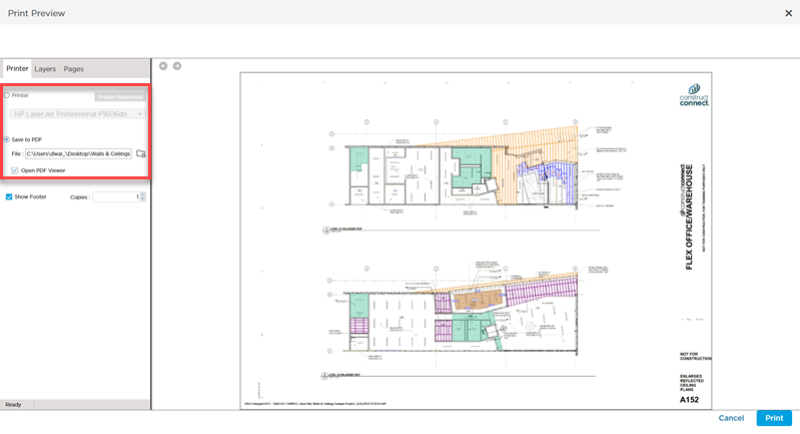
 Printing Overview
Printing Overview