Masters are lists of shared information that everyone within an Organization can access. Masters help you to standardize your approach to takeoff and estimating because you can use them over and over in future bids.
By the end of this chapter, you should be able to set up and maintain your Master records including how Master information is created and how changing it affects bids and projects.
Masters Include
- Takeoff Item Templates and Takeoff Item Groups: Every Takeoff Item includes a "Group", which allows you to organize, group, and sort any list or grid where Takeoff Items are shown. Templates are saved Takeoff Items you can drop into any bid to save time and ensure uniformity among bids and projects (why create something 100 times if you can make it a template and reuse it?).
- Template Groups: After you save your Takeoff Items as Templates, you can create Template Groups that allow you to drop 5, 20, or 100 or more Templates into a bid with just a few clicks - another major timesaver.
- Layers: These are your "Default Layers" and are added to each bid you create. After you create a bid, if they are not used, you can always delete the bid-level copy.
- Formulas: You can view System and Custom Formulas here. Formulas are how the program calculates Results. System Formulas cannot be edited.
- Bid Statuses: Show on the Projects and Bids List (main screen) so you can tell the state of a bid quickly, changed on a bid's Cover Sheet.
- Project Types: Allow you to group like projects together on the Projects and Bids List (main screen).
We cover all these Masters in the articles that follow.
Adding, Modifying, and Deleting records in an Organization's Masters is reserved for users assigned the Administrator or Editor role. Anyone assigned the role of User can see and use the Masters but cannot change them or create new ones.
When you create a New Bid, records stored in Bid Masters are automatically available in that New Bid. Some are added to the bid when you use them such as Takeoff Item Templates, others are automatically there, such as Default Layers and Formulas.
There are some things that you will re-use in many of your bids. You can create libraries of these 'things' such as:
- Takeoff Item Groups (you can arrange your Takeoff Items by Group in the Takeoff Items Pane and the Summary and Worksheet Tabs).
- Takeoff Item Templates (Saved Takeoff Items), and Takeoff Item Template Groups (groups of like Takeoff Item Templates, such as "Interiors" or "Residential" or "Concrete").
- Layers (sort of like different transparencies where you can store different Types of takeoff, such as linear, area, count, or attachment).
- Formulas and Formula Types (Formulas are custom calculations you build within the program. Formula Types allow you to organize those Formulas).
Deleting Master Records
Some records in your Masters can be deleted, even if they have been used because a bid-level copy is made when they are used. Other records cannot be deleted if they are used in other Master records or in existing projects or bids.
- Takeoff Item Templates can be deleted at any time, unless they are part of a Takeoff Item Template Group - even if you have used them to create Takeoff Items in bids (because, when you use a Template, it is copied to the bid, not linked).
- Custom Formulas can be deleted at any time, even if you used one in a bid (because, when you create a bid, all existing Custom Formulas are copied to it (so, if you create a Custom Formula in the Masters or a bid, that Formula would not be available in existing bids).
- Layers cannot be deleted if any Takeoff Item Templates are assigned to the Layer (because it would leave the Template without a Layer assignment).
- Bid Statutes and Project Types can be deleted at any time.
You can tell if a record is 'in use' in each Master List, if the "In Use" column is populated.
You can tell if a record can be deleted if the  button is active/displayed when you click on a record in the list. If the
button is active/displayed when you click on a record in the list. If the  button is disabled, the record cannot be deleted, probably because it is used somewhere else in the Masters.
button is disabled, the record cannot be deleted, probably because it is used somewhere else in the Masters.
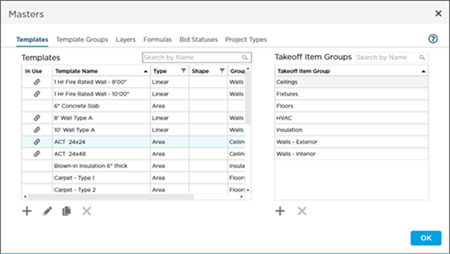
Notice, in our example, we cannot delete the selected Takeoff Item Template because it is part of a Template Group. We would have to remove the Takeoff Item Template from every Template Group to which it was added, then the "In Use" icon would be removed and we could delete the Template.
First up, Takeoff Item Templates and Takeoff Item Groups.

 button is active/displayed when you click on a record in the list. If the
button is active/displayed when you click on a record in the list. If the 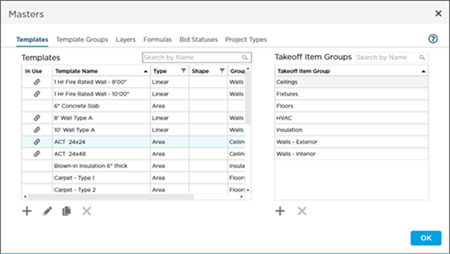
 Printing Plans and Takeoff to PDF
Printing Plans and Takeoff to PDF