There are many different Takeoff Item Results built into ConstructConnect Takeoff for Linears, Areas, Counts, and Attachments. However, sometimes you need to calculate something we for which we have not built a System Formula. The program lets you create "Custom Formulas" so the program can provide you that 'just right' number.
You can access Custom Formulas from the Takeoff Item Properties window and from the Masters - Formulas list.
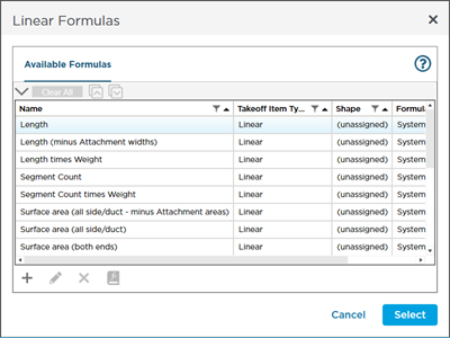
When you create a Custom Formula from a Takeoff Item , its "Type" is set (and locked) to match the Takeoff Item's (linear, area, count, attachment). However, when you create one from the Masters, you select the Takeoff Item Type to which the formula applies.
Every Formula (System or Custom) provides a Result for a single "Type" of Takeoff Item (linear, area, count, or attachment) - if you want to calculate same Results for linears and areas, for example, you create two Custom Formulas.
When you create a Custom Formula from within a Takeoff Item, that formula is saved to the Bid only, however you are given the option to save it to the Formula Library, as shown above, so you can use it again in future bids.
When you create Formulas for Counts and Attachments, you also have to define the Shape of the object to which it applies.
Before you create a Custom Formula, you need consider what you want the program to calculate for you.
A few examples of custom calculations could be:
- Calculating the number of bricks or concrete blocks needed for a wall
- Measuring a dome or a pyramid-shaped object
- Calculating the number of count objects in a diagonal patterned grid
Custom formulas are based off how you draw your takeoff. For example, if you are trying to figure out the number and weight of bricks or concrete blocks in a wall (EAs and tons), you probably start with a Linear or Area Takeoff Item - a Custom Formula takes that linear or square footage measurement and uses it to calculate your desired material result.
The Formula Editor
The Formula Editor is a dialog box that allows you to set and test (validate) Custom Formulas.
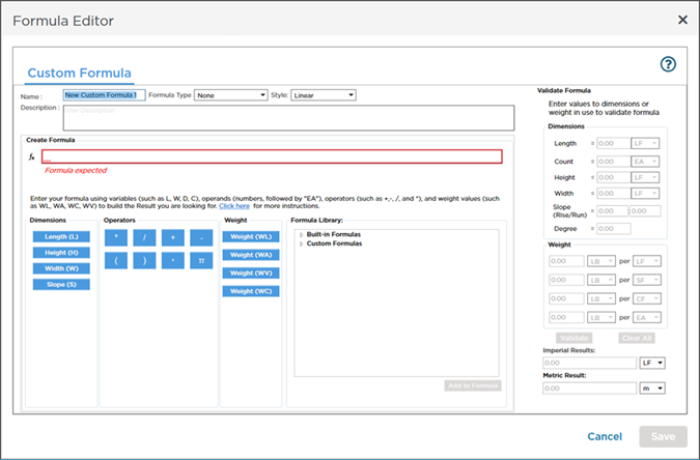
At the top is the Formula's general information such as Name, Type, Style, and Description. Custom formulas are grouped by "Formula Type", so be sure to set a Type when creating a Custom Formula so you can quickly find them in the library.
In the middle is where you write/build the formula. Formulas can be as simple as a Dimension or very complex. The Formula Library box lets you insert an existing formula into your Custom Formula.
On the right side of the dialog box is your validation panel. In it, you enter various dimension and weights to see how your formula calculates.
Custom Formula Examples
There are endless possibilities for the various trades that use ConstructConnect Takeoff for takeoff estimation. In the next few articles, we showcase a few examples.
By no means are these examples a comprehensive list of the Custom Formulas that you can create in ConstructConnect Takeoff. These example are intended to show you the basics and how the Formula Editor works. You can experiment a little to find the formulas that work for you.

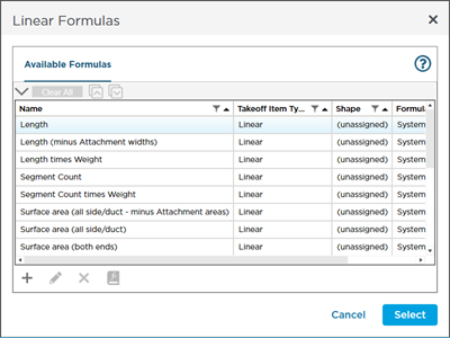
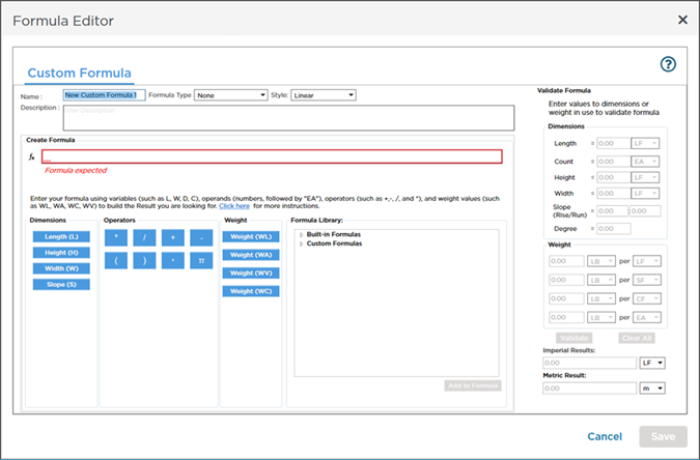
 Masters - Formulas and Formula Types
Masters - Formulas and Formula Types