ConstructConnect Takeoff includes numerous Result formulas for each Takeoff Item Type (Linear, Area, Count, Attachment). If you cannot find one that suits your needs, you can create a Custom Formula.
There are numerous "Variables" you can use in your formulas, please see the Related articles for a list of all available variables you can use in Custom Formulas.
Depending on how you measure something (as a Linear, Area, or Count or all three...), you may need to create similar Custom Formulas to calculate the same material for each Type of Takeoff Item.
Calculating the Number and Weight of Concrete Blocks
A fairly common scenario would be to use a Linear Takeoff Item to measure exterior walls for some building and then, you needing to determine the number of concrete blocks (estimated) and the weight of those blocks necessary to build the wall. Although the more complex calculations of labor and materials are handled by your estimating program, ConstructConnect Takeoff's custom formulas allow you to get rough numbers for an initial (unit cost) estimate.
Starting with our Linear Takeoff Item, we go ahead and add a Custom Formula (to calculate the number of blocks needed). We are assuming a single concrete block is 8"x8"x16" and weighs about 24 pounds.
We show how to add a Custom Formula from a
Takeoff Item Property dialog box, but the process is basically the same for adding one from the Master List, however when adding from the Masters list, you must specify the
Takeoff Item Type.
In the Takeoff Item's Results tab, click the  button at the bottom of the Results list, this opens up the Linear Formulas window.
button at the bottom of the Results list, this opens up the Linear Formulas window.
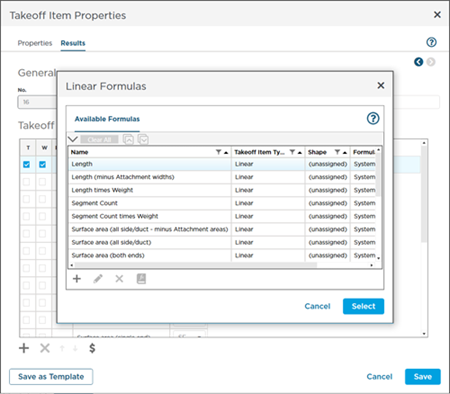
Click the  button in the Linear Formulas list to add a new, Custom Formula using the Formula Editor (introduced in the previous article).
button in the Linear Formulas list to add a new, Custom Formula using the Formula Editor (introduced in the previous article).
Our formula starts by taking the Takeoff Item's length result (L), multiplied by the Takeoff Item's Height (H), which gives us a SF result - use the Dimensions placeholders instead of hard-coding a height so this Formula can be used in a linear that is 8', 9', or even 15'. This gives us the total surface area of the wall.
We divide that total surface area by the surface area (face) of a single block calculated by taking the height of a block (8" which is 0.666~LF) and multiplying it by the length of a block (16" is approximately 1.333~ LF).
Because we are dividing a SF result by another SF result, our end result is going to an EA. If we had divided a SF result by a LF, we would be left with a LF Result for our Formula. If you want that result converted to an EA, you simply divide by "1LF".
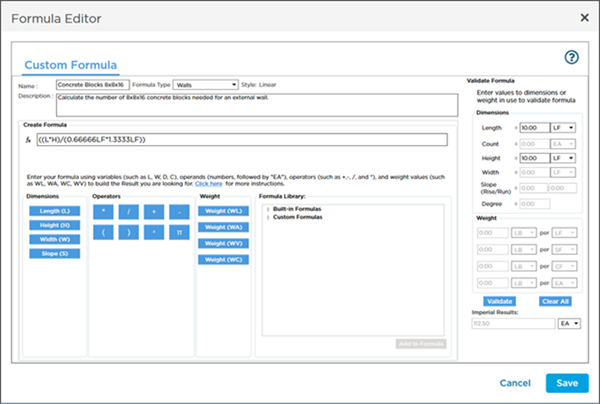
Validation # 1
Before you save this Custom Formula, use the Validation panel on the right - we enter 10' for length and 10' for height.
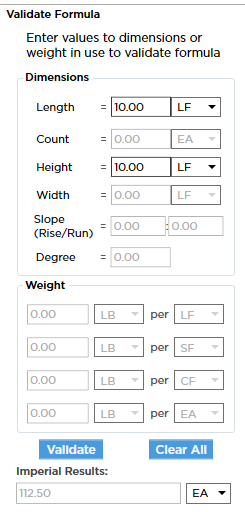
If we do the math:
- Calculate the wall's SF by multiplying length time height, that comes to 100SF
- Figure out the surface area (SF) of a single block (from our Formula, we know that is .666 x 1.333, which comes to .888~)
- Divide the wall's SF (100) by the block's SF (.888~) to arrive at 112.5 EA
- We are looking for a number of blocks so the UOM "EA" is correct
Click Save (you can save this to the Masters if you are adding from a Takeoff Item by clicking "Save to Library" in the Formula List).
Validation #2
Now return to the Takeoff Tab and draw a 10' linear segment with this Takeoff Item.
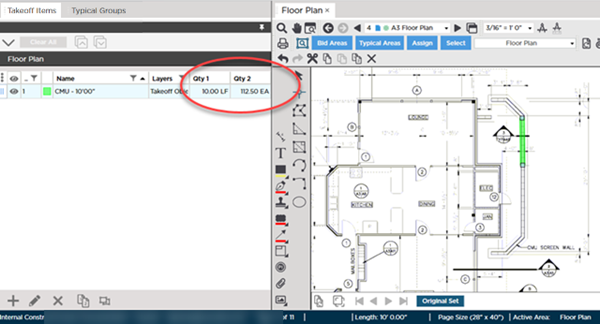
Notice, Result # 2 (our Custom Formula) calculates 112.5 blocks (the same that our validation for a 10'00 length by 10'00 height calculated).
What about Weight?
We already know that an 8"x8"x16" block weighs about 24 pounds, so we can create a 2nd Custom Formula to calculate weight.
Follow the steps above to add a new Formula.
For this Custom Formula, we are going to use a Formula from the Formula Library (actually, the one we just created above). Expand the "Custom Formulas" section in the Formulas Library and select the formula we created above, then add our operand and value.
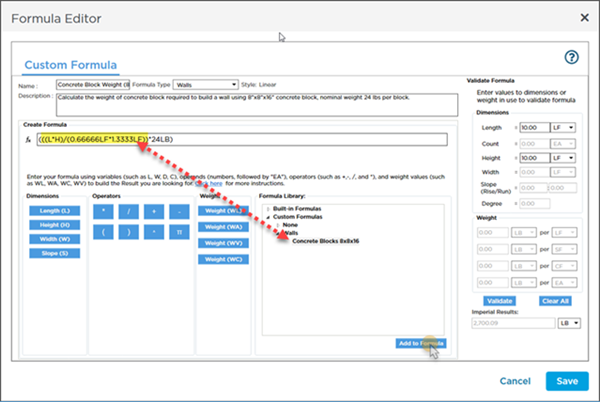
We simply insert the Custom Formula we already created and multiple it by 24LB.
Add this Result to your Takeoff Item Properties, and now that 10' linear segment give you your block count, and the approximate total weight of those blocks.
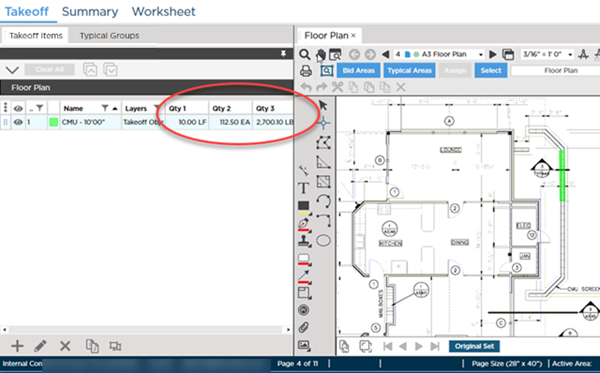
Remember, depending on how you measure something (its Type: Linear, Area, Count, or all three), you may need to create similar Custom Formulas to calculate the same Material for each Type of Takeoff Item.
Let us look at Area Style Custom Formulas next.

 button at the bottom of the Results list, this opens up the Linear Formulas window.
button at the bottom of the Results list, this opens up the Linear Formulas window.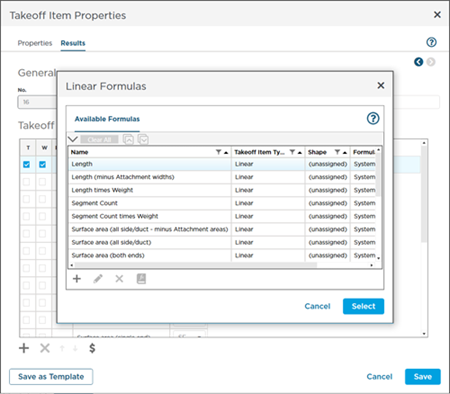
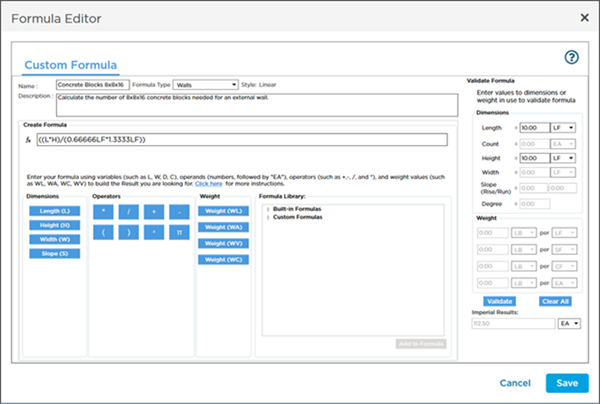
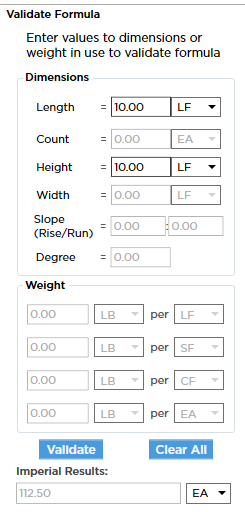
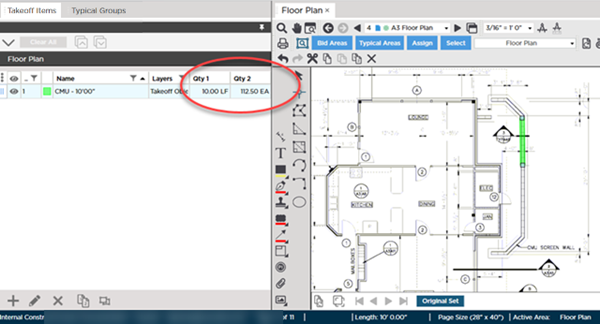
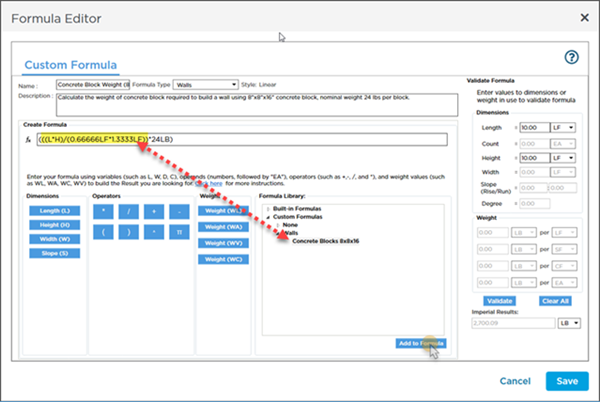
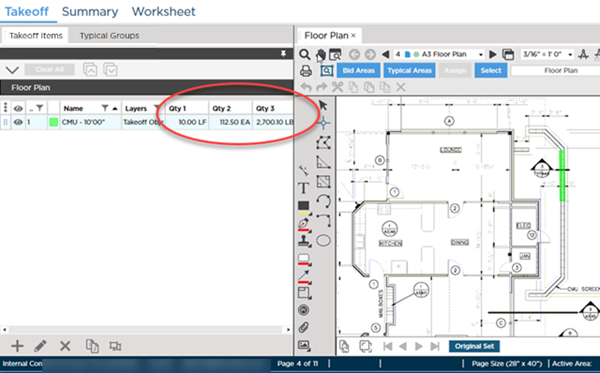
 Formula Editor
Formula Editor