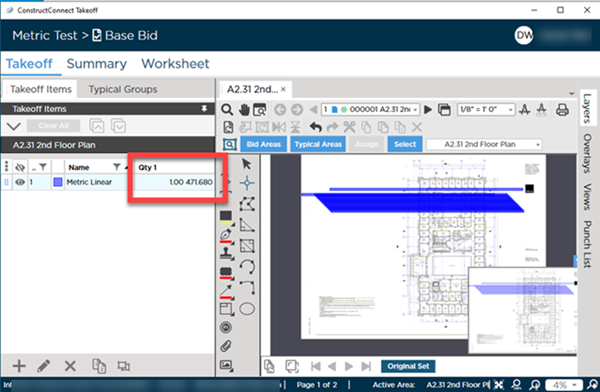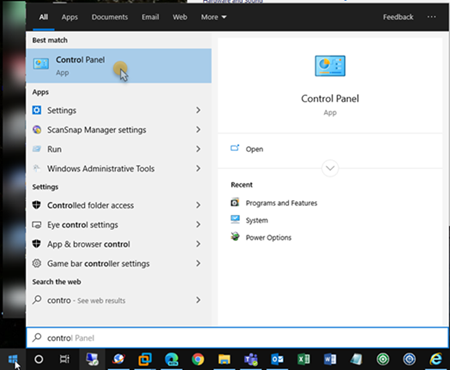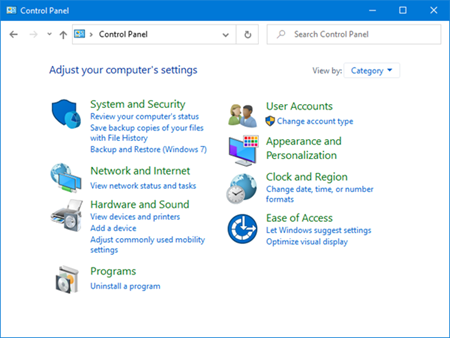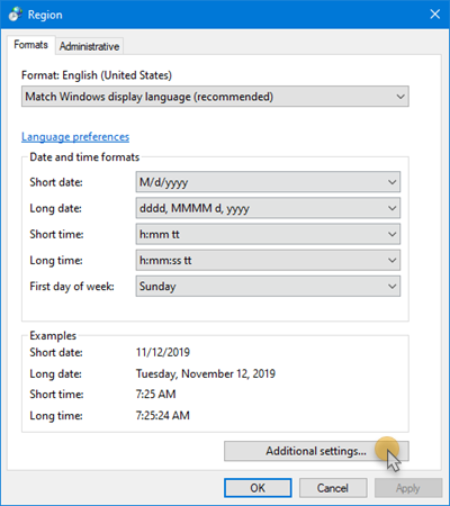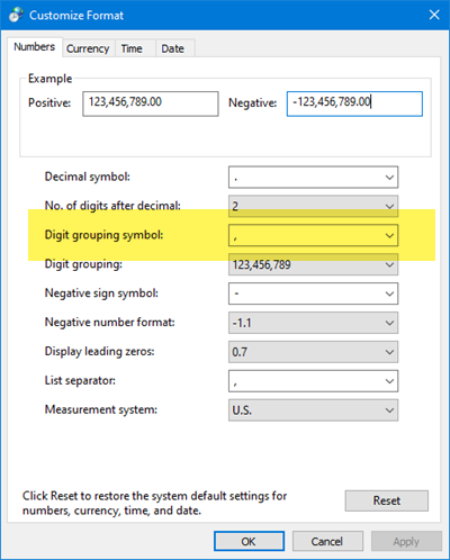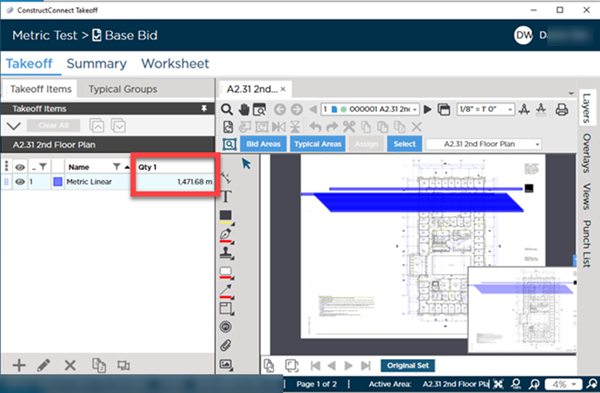Symptoms
When you are performing takeoff, quantities over "999" display incorrectly in the Takeoff Items Pane.
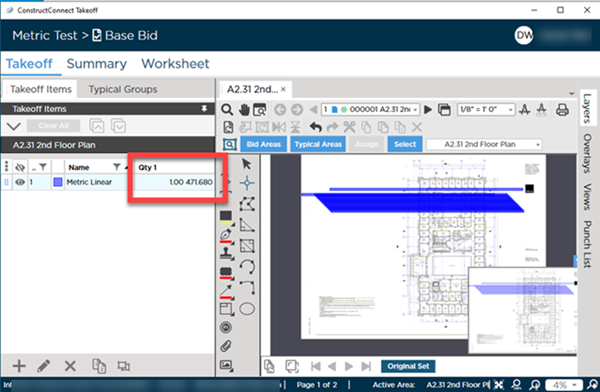
Cause
The values are being stored correctly by the program, however, the current settings that control how Windows displays numbers is configured in a way that causes ConstructConnect Takeoff to display the values incorrectly. The Takeoff Items Pane was designed to use commas are used as digit separators, some Regional Settings change this to a space.
Resolution
This is a known issue with ConstructConnect Takeoff that is fixed already in most places in the application. The values show correctly on the Takeoff Item Properties and the Summary and Worksheet Tabs, just not in the Takeoff Items Pane.
You can adjust (even temporarily) your Windows Regional Settings to use a comma instead of a space for digit grouping.
Here's how:
1.) Click the start button and type "Region Settings".
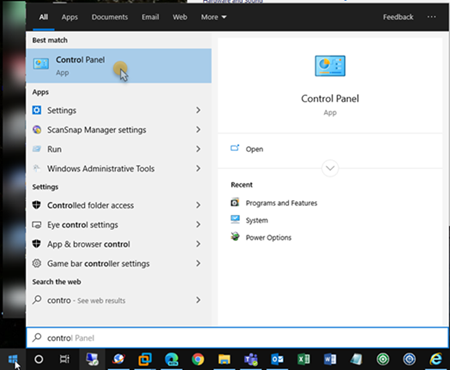
2.) In the Windows Control Panel click Clock and Region (depending on your version of Windows, this may vary in title)
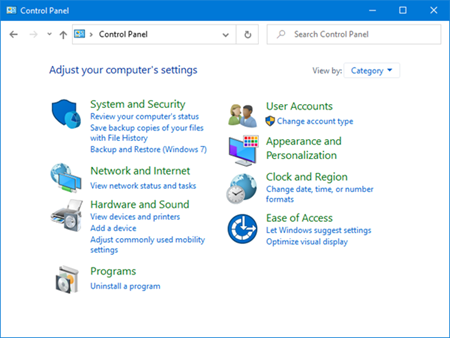
3.) In the Region dialog box, click the Additional settings button
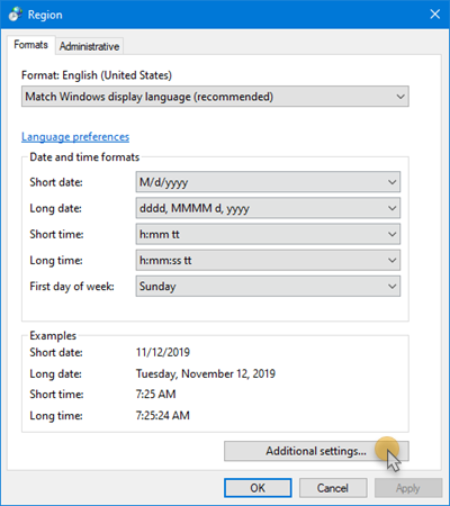
4.) Now, in the Customize Format dialog box, review the option for "Digit grouping symbol".
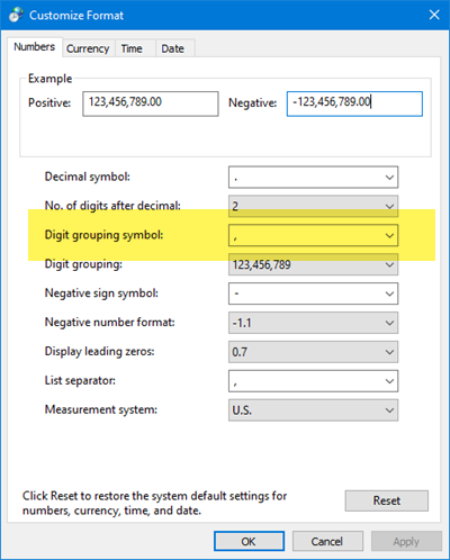
5.) Change this to a comma ( , ) and click the OK button.
6.) Review the Takeoff Items Pane and you can see the difference: the value shows correctly.
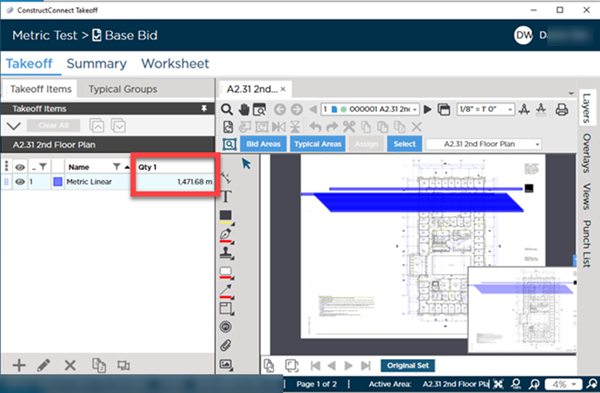
When you are done using ConstructConnect Takeoff, you can reverse these steps to switch your number formatting back to your desired regional setting.
If you don't want to change this setting every time you use ConstructConnect
Takeoff, you can create a 2nd Windows User (maybe named "CCTO"), install CCTO, set the Regional Settings, and then use that profile to do your
takeoff work. You can switch between Windows Users fairly easily in Windows 10. We understand this is not ideal and apologize for the inconvenience.