Managing your Master Templates is important because your estimators are sharing one workspace. Maintaining consistency will become key as you work on an ever-expanding list of projects.
Takeoff Item Templates can be created by saving Takeoff Items as you are working on a bid or adding them directly in the Masters.
We cover adding, modifying, and deleting Templates from that Masters dialog box below. See Saving a Takeoff Item as a Reusable Takeoff Item Template for information on saving Takeoff Items from a working Bid.
Adding, Modifying, and Deleting Master Templates
Creating, modifying, and deleting and Organizations Master Templates is reserved for users assigned the
Administrator or
Editor Takeoff role. Anyone assigned the role of
User can see and use
Takeoff Item Templates but cannot change them or create new ones.
Open your Masters by clicking your name in the upper-right corner of the Projects and Bids List or any main Tab. When the Masters window opens, the first tab is Takeoff Item Templates.
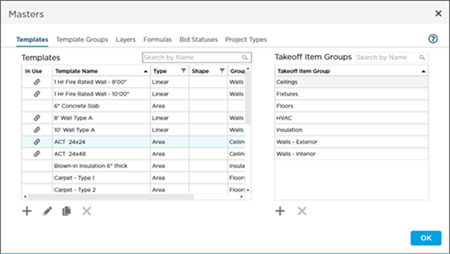
Locate the Template you want to modify, highlight it, then click the  button or double-click on the Template.
button or double-click on the Template.
The Template Properties dialog is similar to a Takeoff Item Properties dialog (see Related Articles), with the addition of a System of Measurement field (templates must be set to Imperial or Metric). If you save a Takeoff Item as a Template and that Takeoff Item included Pricing (from the Worksheet Tab), that pricing is saved along with the Template. See the next article for more information.
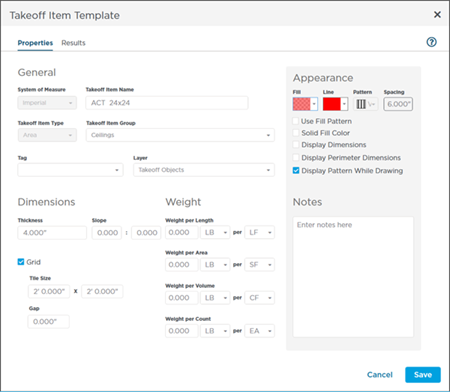
On the Results tab, whatever you check for "T" or "W" is checked when you create a
Takeoff Item using this
Template but the
Takeoff Item is not restricted to these Results. The estimator using the
Template to create a
Takeoff Item can show/hide whichever Results he or she needs. You are just setting the defaults in the
Template.
You can also Add ( ), Duplicate (
), Duplicate ( ), and Delete (
), and Delete ( ) Templates from the Masters list.
) Templates from the Masters list.
Remember, making changes to a Template has no effect on Takeoff Items already created using the Template. Only Takeoff Items created after making a change reflect the changes you make. You can delete a Template anytime you want, as long as it is not used in a Template Group (the  button is disabled if the Template is used in a Template Group). See 16.03 Takeoff Item Template Groups for more information on Template Groups.
button is disabled if the Template is used in a Template Group). See 16.03 Takeoff Item Template Groups for more information on Template Groups.
Overwriting/Updating a Template
When you are working in a bid and attempt to save a Takeoff Item as a Template, if a Template already exists with the same name, you are prompted to overwrite.
If you click Overwrite, any changes, including updates to pricing, are saved.
If you do not want to overwrite the saved Template, click Cancel, change the name of the Takeoff Item Template and then save it.

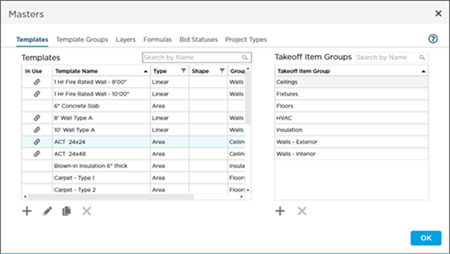
 button or double-click on the Template.
button or double-click on the Template.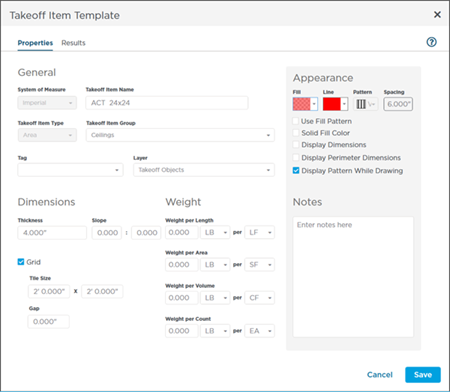
 ), Duplicate (
), Duplicate ( ), and Delete (
), and Delete ( ) Templates from the Masters list.
) Templates from the Masters list. Takeoff Item Templates and Takeoff Item Groups
Takeoff Item Templates and Takeoff Item Groups