At this point, you may be asking yourself, "What happens if more that one user clicks the "Send to ConstructConnect Takeoff" link in Project Intelligence or document viewer.
Let's say User A clicks the "Send to Takeoff" or "Open in ConstructConnect Takeoff" button. If the project does not exist in this Takeoff organization, it is added and User A is set to "Project Owner". He or she can add other users to this project as he or she sees fit.
If User B then clicks "Open in ConstructConnect Takeoff",
- If User A added him or her to the project, the project opens in CCTO.
- If User A did not add him or her to the project, they receive an error message, referring them to the Company Administrator.
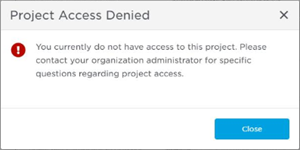
If User A wants, he or she can create a duplicate of this project in CCTO and then set User B as Project Owner. User B could then remove User A from the Project, if desired. Both Takeoff projects are connected back to Bid Center and the documents there so changes to the curated plans would propagate to both copies of the project.

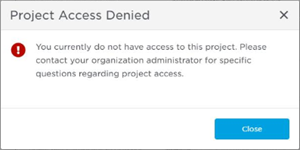
 Projects and Bids
Projects and Bids