When you install ConstructConnect Takeoff, the Excel Live Link Add-in is installed automatically. Sometimes, for various reasons, the Add-in may not be enabled. Before you go any further, check your Settings in CC-Takeoff to make sure the Add-in is ready.
The Live Link Add-in has been discontinued by ConstructConnect effective 6/1/2023 and can no longer be downloaded or installed. If you are already using Live Link, it will continue to function for some time, although we no longer provide support for this feature.
We encourage you to review the Related Articles at the bottom of this article on ways of exporting your takeoff results to Excel (and other formats).
Because the Add-in is installed/maintained through a separate installation, it is possible to uninstall it separately from the application. When you open the application, if the Add-in is not installed, it downloads and installs automatically.
If Excel is not installed, obviously the Add-in cannot be enabled.
Enable the Add-In in ConstructConnect Takeoff
In CC-Takeoff, verify the Excel Live Link Add-in is enabled. Click your name in the upper-right corner of CC-Takeoff and the click Settings.
You may need to scroll down a bit to see the Add-ins section. Make sure "Enable Excel Integration" is checked.
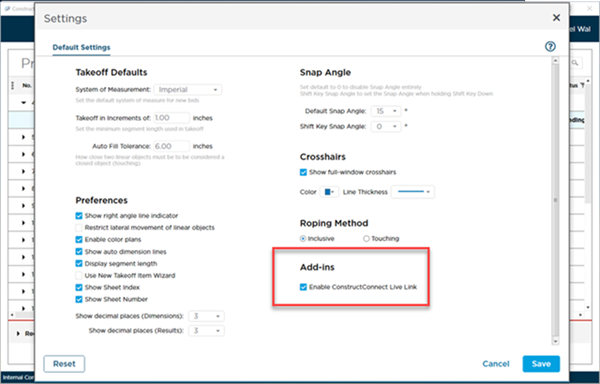
On new installations, this option should be checked, provided Excel is installed.
Checking the box enables the Add-in. If it is not installed (if it has been uninstalled, that is), the program downloads it again and installs it. You may need to enable it manually in Excel. See Microsoft's documentation for instructions on enabling an Add-in. You'll be looking for a COM Add-in named "ConstructConnect Live Link".
Enabling the Add-in in Excel
If Excel encounters issues with the Live Link Add-in, it may prompt you to disable the Add-in.
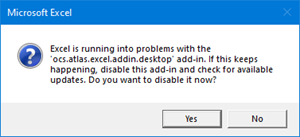
If you click "Yes" to disable the Add-in, it goes into a "Disabled List" and CC Takeoff cannot remove it from that list.
To restore the Add-in, open Excel Options (from Excel, click File and then Options).
in the Add-ins section, select "Disabled Items" from the Manage: drop-down.
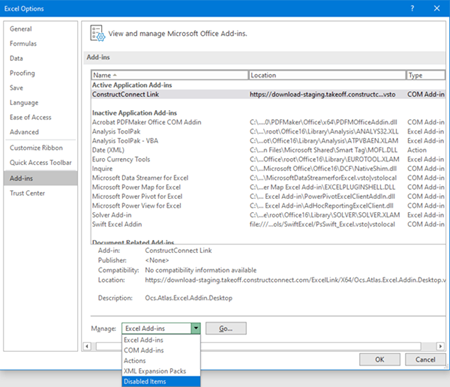
Click Go...
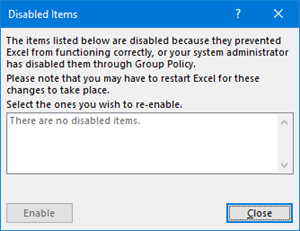
You can then locate the Add-in in the "Disabled List" and click Enable to turn it back on.
Enabling/disabling (or even uninstalling/reinstalling) does not remove the Add-in from this Disabled List - you must do it through Excel.

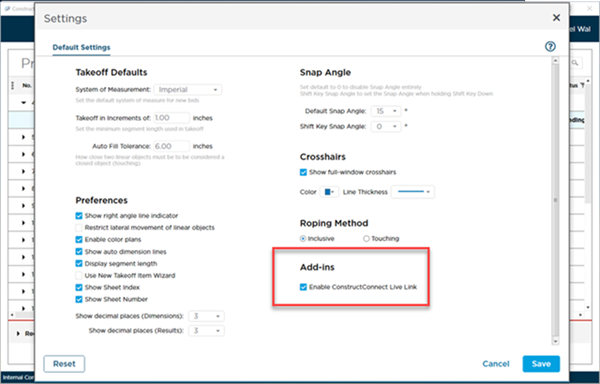
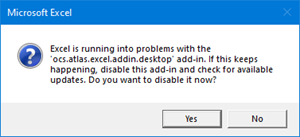
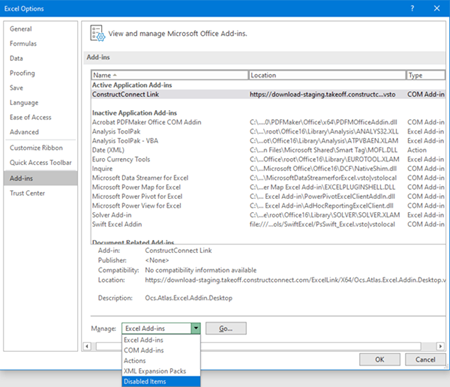
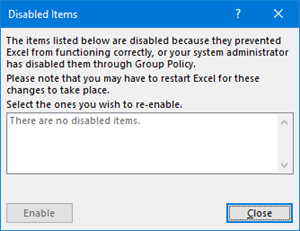
 Connecting Takeoff and Excel using the Excel Live Link Add-In
Connecting Takeoff and Excel using the Excel Live Link Add-In