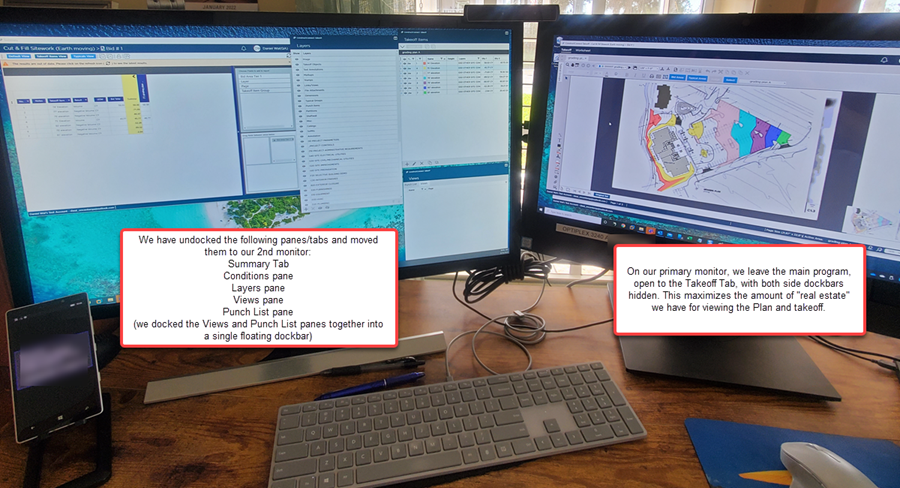Using more than one monitor really helps you get even more out of ConstructConnect Takeoff. The more electronic 'real estate' available, the better, right?
ConstructConnect cannot assist with setting up, configuring, or troubleshooting multiple monitor environments. Your own IT department or hardware provider can provide whatever assistance you need.
Examples of Different Multiple Monitor setups
2 Monitors
In the example below, the estimator has undocked the Takeoff Items, Layers, Views, and Punch Items panes and moved them to his secondary monitor. Notice that the Views and Punch Item panes are docked together in a floating dockbar.
He has also undocked the Summary Tab to keep an eye on cumulative takeoff totals. (Remember, the Summary Tab does not update dynamically - you have to click  in the upper-right corner of the screen to refresh the totals.)
in the upper-right corner of the screen to refresh the totals.)
He could also have opened and undocked one or more Takeoff Windows, if he wanted to keep a detail Page up, for example, while working on the floor plan.
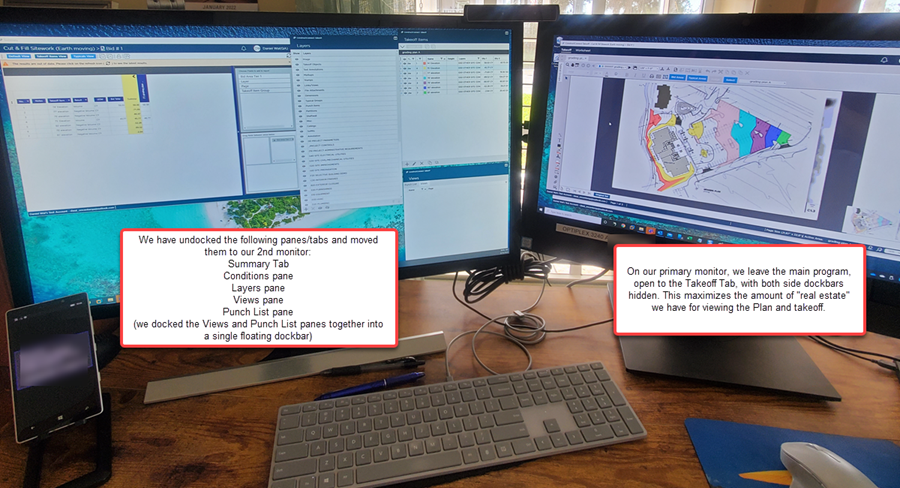
Four Monitors
In this example, you’ll see there are three monitors that are approximately the same size, and one larger monitor. The user keeps the main window of ConstructConnect Takeoff (including the Takeoff Tab) on that monitor and uses the smaller monitor for dockbars and such.
On the far-left monitor is the user's estimating software (for example Quick Bid), and on the next monitor, the Layers and Takeoff Items panes along with the Views and Punch Items panes, docked together.
The third monitor (the larger monitor) is used for displaying and drawing takeoff on a Plan.
The fourth monitor displays another Takeoff Window with the Detail Plan displayed.
(It is to be hoped that the calculator is just for show!)

This layout affords maximum flexibility on complex jobs.

 in the upper-right corner of the screen to refresh the totals.)
in the upper-right corner of the screen to refresh the totals.)