Remember, showing/hiding a Layer only disables the active view of takeoff objects for Takeoff Items assigned to that Layer. Hiding a Layer has no effect on your takeoff or Results the takeoff is still there, just hidden.
Helpful Hint - if you are trying to draw a Dimension Line and it gets broken into segments when you draw over takeoff objects, just hide the Layers where those objects are stored, then draw your Dimension Line - it won't be broken up. You can then circle back and turn those Layers back on.

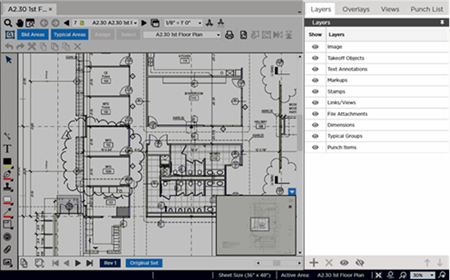
 , a new row is added to the Layers Pane.
, a new row is added to the Layers Pane. (Show All) and
(Show All) and  (Hide All) buttons to quickly turn on/off all Layers.
(Hide All) buttons to quickly turn on/off all Layers. Why it is Best Practice to Add Custom Layers
Why it is Best Practice to Add Custom Layers