You can use the 3-Point Arc Segment Tool ( ) to draw a curved segment whose endpoints might not ever intersect. A 3-Point Arc is not a section of a circle, per se, although you could adjust it to mimic one, it would be easier to use either the Rounded Arc tool (
) to draw a curved segment whose endpoints might not ever intersect. A 3-Point Arc is not a section of a circle, per se, although you could adjust it to mimic one, it would be easier to use either the Rounded Arc tool ( ) or the Ellipse tool (
) or the Ellipse tool ( ). (Rounded Arcs and Ellipses are discussed in the previous and next articles.)
). (Rounded Arcs and Ellipses are discussed in the previous and next articles.)
You may be asking, what is the difference between a Rounded Arc and a 3-Point Arc.
- A Rounded Arc is a section of a circle - when extended out, its endpoints would meet to create a perfect circle (could be a very large circle, but eventually, those endpoints would meet).
- A 3-Point curve is a parabola (or an arch) that can be symmetrical or asymmetrical, it does not matter - when extended out, its endpoints might never touch(although they could). A 3-point curve is not a section of a circle.
As you are drawing straight segments, you can press "A" on your keyboard to set the next segment to a Rounded Arc or "R" to set the next segment to a 3-Point curve. See Related Articles for more information.
3-Point Arc Linear Takeoff Tool
The 3-Point Arc tool draws an arc with three control boxes that allow you to change the size and radius of the arc.
To draw a 3-point arc:
- Click the
 button on the Linear Takeoff Tool toolbar,
button on the Linear Takeoff Tool toolbar, - Click the first point to create an anchor for the segment,
- Click the 2nd point to create a point where the curve intersects,
- Click the endpoint (ignore the exact shape of the arc for now, you can adjust all three points after saving the object),
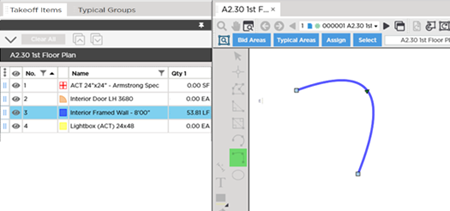
Once drawn, you can click and drag any of the control boxes to adjust the shape of the curve.
Adjusting a 3-Point Arc - Endpoints
If you click one of the two endpoints and drag it closer to the other endpoint, you can see that you are straightening the side of the arc on this side of the midpoint (green triangle)
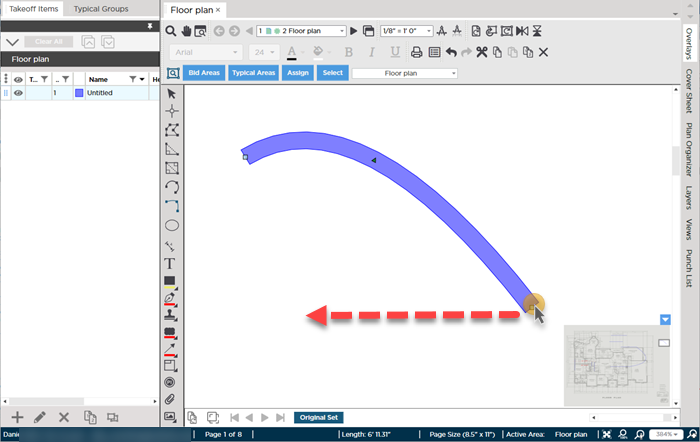
Before adjusting
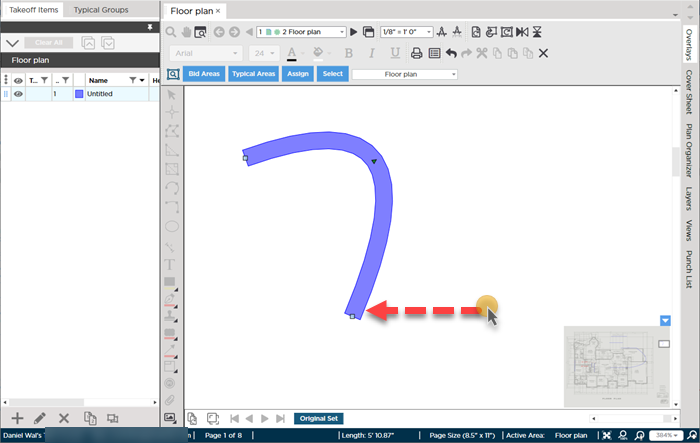
After moving the endpoint
Adjusting a Rounded Arc - Midpoint
If you grab the midpoint (the green triangle), you can the apex (if your arc was standing vertically) by dragging closer to or away from the straight line that connects your endpoints.
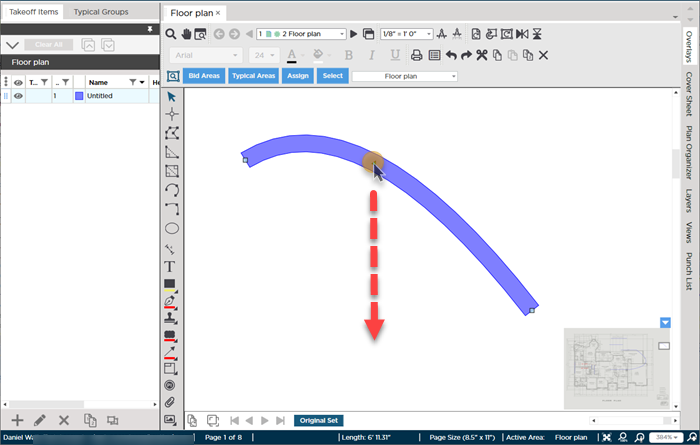
Before adjusting midpoint
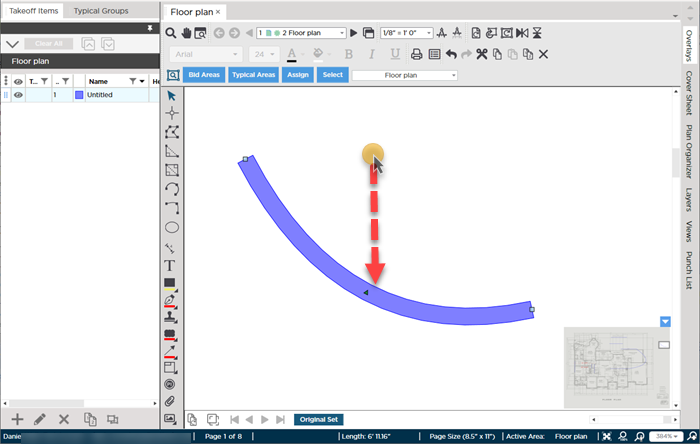
After adjusting midpoint
By adjusting the endpoints and the midpoint, you can accommodate any size or shape circular arc.
Before drawing any
takeoff, you must set and
verify Scale, see Related Articles.

 ) to draw a curved segment whose endpoints might not ever intersect. A 3-Point Arc is not a section of a circle, per se, although you could adjust it to mimic one, it would be easier to use either the Rounded Arc tool (
) to draw a curved segment whose endpoints might not ever intersect. A 3-Point Arc is not a section of a circle, per se, although you could adjust it to mimic one, it would be easier to use either the Rounded Arc tool ( ) or the Ellipse tool (
) or the Ellipse tool ( ). (Rounded Arcs and Ellipses are discussed in the previous and next articles.)
). (Rounded Arcs and Ellipses are discussed in the previous and next articles.)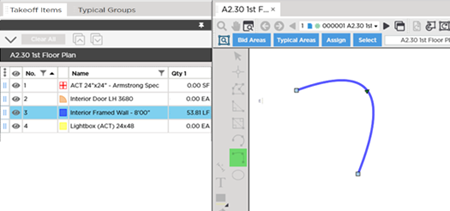
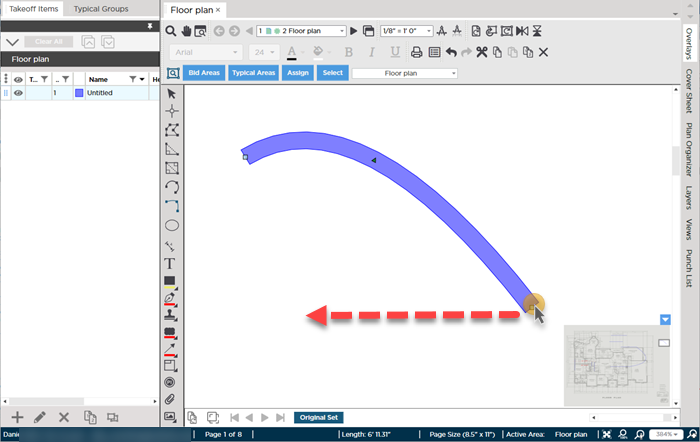
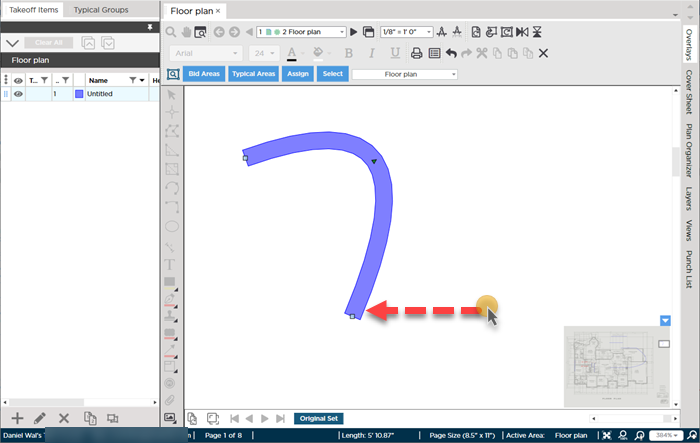
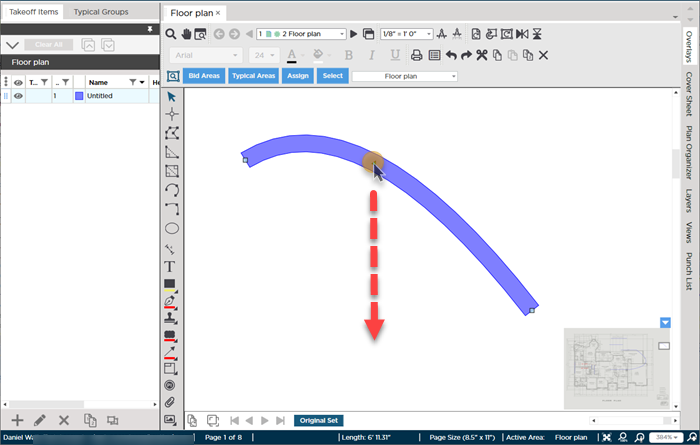
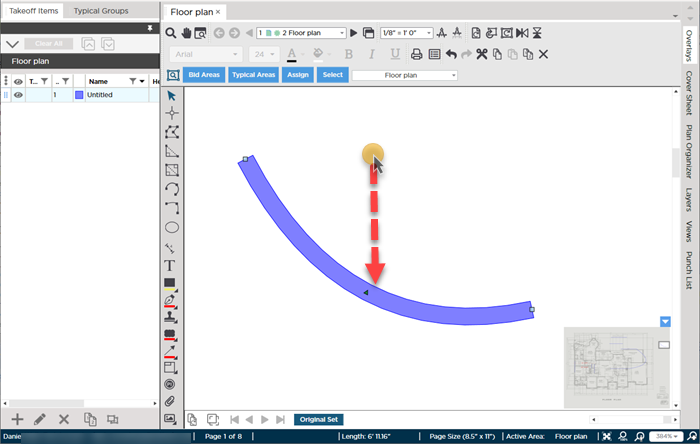
 Curved Linears - Rounded Arc Segment Tool
Curved Linears - Rounded Arc Segment Tool