To print this Page to "full-size" (to scale), select "Current Page" from the drop-down and then use your Printer Properties to select the Page Size that matches your Plan's dimensions (for example, an Architectural Page Size such as "Arch E").
Your printer must support the same page size as the Plan - meaning, if the Plan is 36x48 (Arch E), your printer must support that page size. If necessary, consult the documentation for your printer to setup a "Custom Page" size that matches the Plans you want to print. You can see the Page's dimensions in the Status Bar on the Takeoff Tab, see Related Articles for more information.

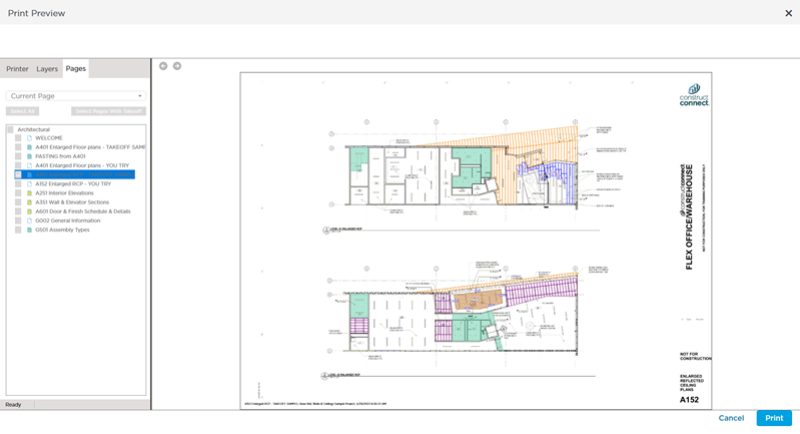
 Printing the Current View
Printing the Current View