| ConstructConnect Home | CONTACT | SALES: 1-800-364-2059 |
 |
Search the Knowledgebase
|
||
| Getting Started with ConstructConnect Takeoff | |||
| Categories
|
|
| The information in this site is protected by copyright by ConstructConnect. You may not reproduce, adapt, or publish any content from this site in whole or in part for any purpose, without the express written consent of ConstructConnect, Inc.Copyright 2025 - All Rights Reserved. |
| PHP Wiki by: KnowledgeBase Manager Pro v6.2.2 (Built with: JS.GUI - AJAX Technology) |
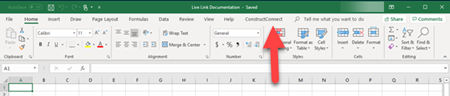

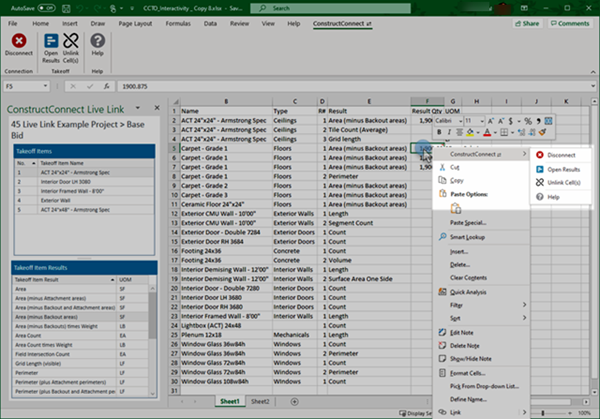
 Enabling ConstructConnect Live Link Add-In
Enabling ConstructConnect Live Link Add-In