| ConstructConnect Home | CONTACT | SALES: 1-800-364-2059 |
 |
Search the Knowledgebase
|
||
| Getting Started with ConstructConnect Takeoff | |||
| Categories
|
|
| The information in this site is protected by copyright by ConstructConnect. You may not reproduce, adapt, or publish any content from this site in whole or in part for any purpose, without the express written consent of ConstructConnect, Inc.Copyright 2025 - All Rights Reserved. |
| FAQ Software by: KnowledgeBase Manager Pro v6.2.2 (Built with: JS.GUI - AJAX API) |
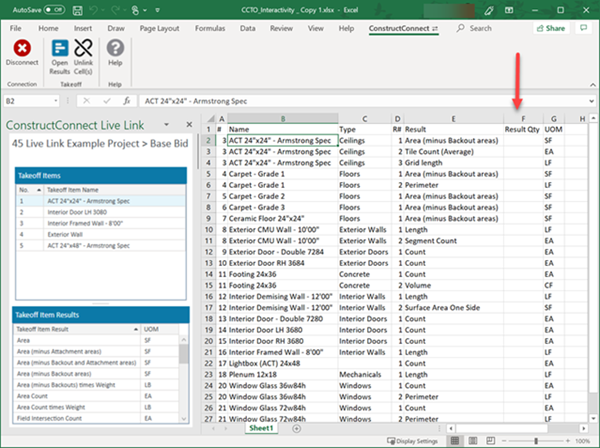
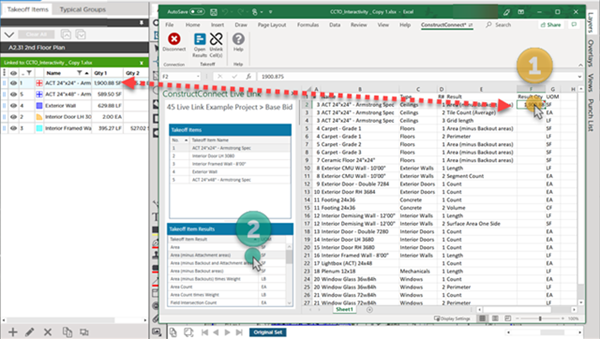
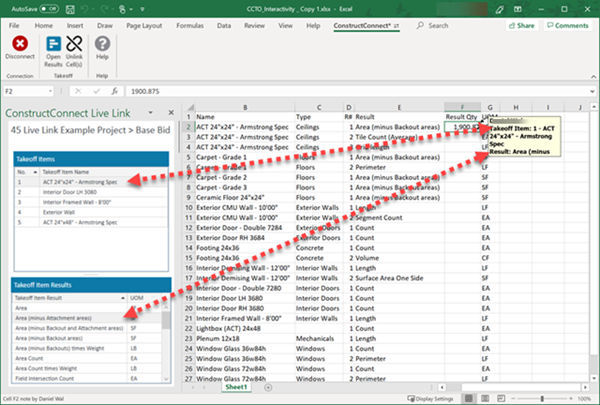
 Connecting to a Takeoff Project
Connecting to a Takeoff Project