In the previous article, we explained how to activate Plan Sets for use in a Bid within a Project. When a Plan Set is activated, it adds the Pages that are created by those Plans to the Bid, and if those Plans are the newest revisions, to the Current Set for that Bid. Activating one or more Plan Sets creates Pages on which you can draw takeoff and annotations.
Remember that even though you are opening the
Plan Organizer from a
Bid, you are opening the
Project's
Plan Organizer - changes you make to
Plan Sets, at the
Project Level, affect all Bids within this
Project. If you are just deactivating a
Plan Set, you affect only the
Bid from which the
Plan Organizer was opened, however, if you
delete a
Plan Set, it is removed from the
Plan Organizer completely - this affects
all Bids in this Project.
You may find you no longer need or want a Plan Set to be active. You can deactivate a Plan Set anytime in the Bid's Plan Organizer. However, just as activating a Plan Set can create Pages in a Bid, deactivating a Plan Set can delete Pages from it.
For example, we start by looking at the Plan Organizer for a small Bid. We can see that there are three active Plan Sets in this Bid, each adding one or more Pages to the Current Set (see Related Articles for more information on the "Current Set").
- The Original Plan Set created Pages A1.20, A2.21, A2.22, and A2.23.
- The 2nd Set (Rev1) was an update to A1.20 so it did not create any new Pages.
- The 3rd Set (Rev2), was an update to A2.21 and A2.23 and created Pages 1 and 6 (Page Numbers 000007 and A2.22b).
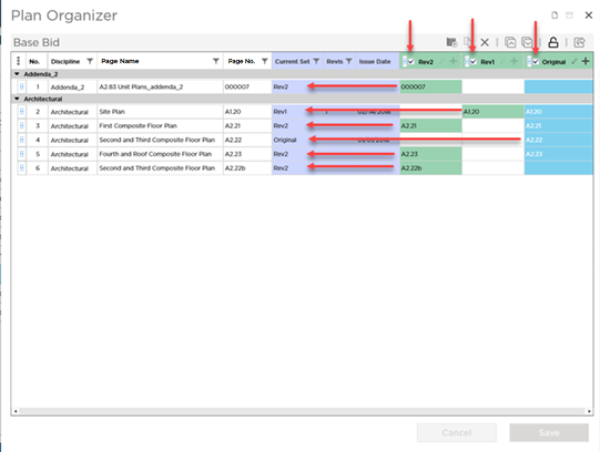
Our Current Set is comprised of plans from all three Plan Sets:
- 000007 exists only in Plan Set "Rev2", so "Rev2" is the plan used in the Current Set.
- A1.20 exists in Plan Set "Original" and "Rev1". "Rev1" is newer, so "Rev1" is the plan used in the Current Set.
- A2.21 exists in Plan Set "Original" and "Rev2". "Rev2" is newer, so "Rev2" is the plan used in the Current Set.
- A2.22 exists only in Plan Set "Original" so "Original" is the plan used in the Current Set.
- A2.23 exists in Plan Set "Original" and "Rev2". "Rev2" is newer, so "Rev2" is the plan used in the Current Set.
- A2.22.b exists only in Plan Set "Rev2" so "Rev2" is the plan used in the Current Set.
We decide we no longer need the Plan Set named "Rev2", so we deactivate by clearing the check box next to its name in the column header.
The program prompts you to confirm Deactivating the Set, but when we read the notice carefully, it warns us that we also are removing takeoff and annotation.
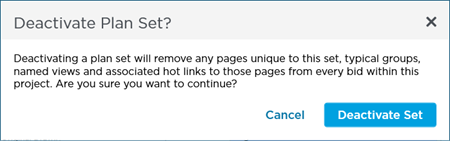
If click Deactivate Set on the confirmation, the following updates are made to the Current Set:
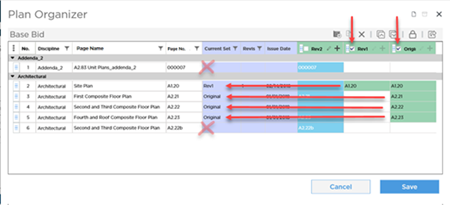
When you click Save, the following changes are made:
- Because 000007 exists only in Plan Set "Rev2", when "Rev2" is deactivated, the plan is removed from the Current Set and the Page is deleted.
- Because A1.20 exists in Plan Set "Rev1" and did not exist in Plan Set "Rev2", so no changes.
- Because A2.21 exists in Plan Set "Original" and "Rev2", when "Rev2" is deactivated, the most recent Plan Set that contains this plan is "Original" so the Current Set is updated to show "Original".
- Because A2.22 exists only in Plan Set "Original" and did not exist in Plan Set "Rev2", so no changes.
- Because A2.23 exists in Plan Set "Original" and "Rev2", when "Rev2" is deactivated, the most recent Plan Set that contains this plan is "Original" so the Current Set is updated to show "Original".
- Because A2.22.b exists only in Plan Set "Rev2", when "Rev2" is deactivated, the plan is removed from the Current Set and the Page deleted.
Why is My Stuff Going to be Deleted? (Why Are Sheets Being Removed?)
Think about what we did.
Page No. "A2.22b" (Page 6 in the Current Set, before we deactivated anything) was created by a Plan that exists only in the Plan Set named "Rev2"- there are no other Plan Sets that contain a revision of the Plan that created Page No. "A2.22b".
When we deactivate the Plan Set that contains the only Plan for a Page (in this example, we are deactivating Rev2, the only Plan Set that includes a Plan for Page No. A2.22b), the program deletes that Page, from this Bid (if we had deleted the Plan Set instead of deactivating it, we'd be removing that Page from every Bid in this Project because we would be removing that Plan Set from the Plan Organizer entirely).
If you deactivate the Plan Set that contains the only copy of a Page for a Page, you tell the program to remove that Page from the project - this means that takeoff, annotation, and other objects stored on that Page is permanently deleted/lost along with the Page.
If you are unsure if this Page has been used - click Cancel, then open the bid to see if there was any work performed (takeoff or annotation) done on this Page.
You must use caution when deactivating a Set check to see if any Pages reference the Plan Set in the Current Set. If this Plan Set is used in the Current Set, check to see if there are any other Plan Sets that contain a plan for this Page, if not, deactivating the Plan Set is going to delete the Page.
To continue with deactivating the Plan Set, click Deactivate Sets in the confirmation dialog (again, if you are not 100% certain that you are not deleting something important, click Cancel).
At this point, nothing has been deleted.
This is the only confirmation displayed - once you click
Deactivate Sets, as soon as you click
Save, in the
Plan Organizer, the Pages are removed from this
Bid.
To commit your changes, you must click Save on the Plan Organizer screen - the program displays "Updating Plans" process box while the Pages are being removed.
If you click Cancel or close the Plan Organizer without saving your changes, the Plan Set remains active and no Pages are deleted.

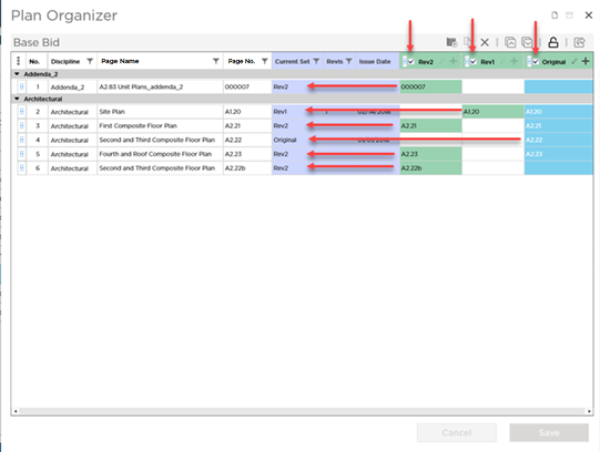
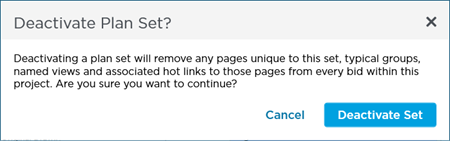
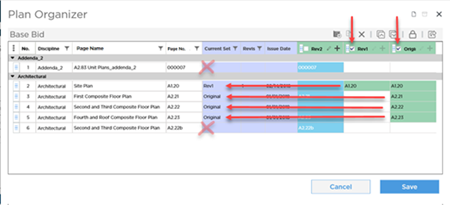
 Activating Plan Sets for a Bid
Activating Plan Sets for a Bid