As you add Revisions for a Page, each Revision is represented by a small tab in the Revision and Set Navigator toolbar, at the bottom of the Takeoff Window.
For example, in this project's Plan Organizer, we can see several revisions for the Page with Sheet No. "A3" (and the revision that is in the Current Set is from the "Rev4" Plan Set).
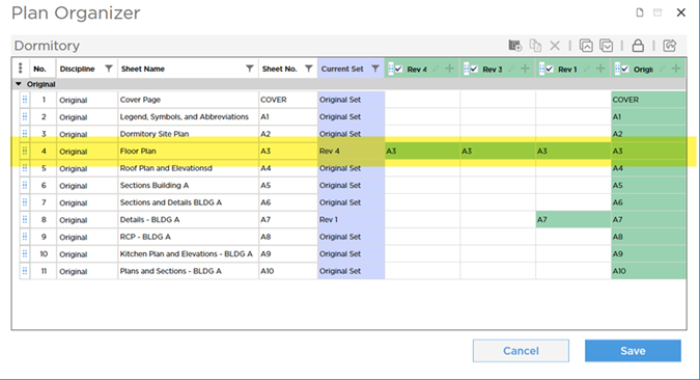
On the Takeoff Tab, there is a tab for each revision Plan Set along the bottom of the Takeoff window in the Revision and Set Navigation toolbar:
(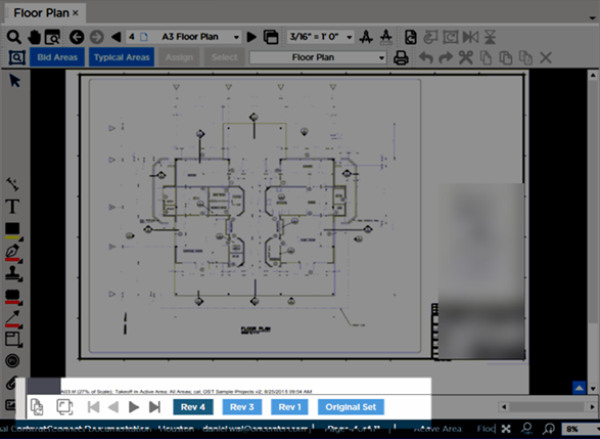
The Revision and Set Navigation toolbar is located along the bottom of each Takeoff Window (see Related Articles for details on the toolbar).
Using the toolbar, you can:
- Access the Plans and Takeoff Rotation control (see Revision and Set Navigator toolbar for details)
- You can turn Overlay on-off (see What is Overlay? for details)
- Navigate through revisions of this Plan quickly (You only see Revision tabs for Pages that include multiple revisions, of course. If we navigate to a different Page, we would likely see a different set of Revision tabs (or maybe none if there is only one Plan Set associated with a particular Page).) (see What are Revisions (or Addenda Sets or Issues)? for details)
Switching between Revisions of a Plan does not affect takeoff on the Page unless a the Plan is is rotated differently within the Revision Set than the Set on which takeoff was performed. You cannot rotate one revision of a Plan on the Takeoff Tab, it's all or none. When you add Revision Sets, you need to ensure they are rotated to match the existing Plans. Once you save a Plan Set, you can rotate the entire Page on the Takeoff Tab, which includes all the takeoff and annotation on the Page in 90 increments°, or you can rotate the Plan (the underlying drawing) 180° or flip it. You can adjust a Plan's orientation after it is saved only in the Plan Organizer, but we do not recommend that because it can cause takeoff or annotations to "fall off" the visible Plan.
Page Properties
You can see details about each Revision by hovering over a Revision tab for a moment or two. The Plan Set Properties popup displays with information from the Plan Organizer:
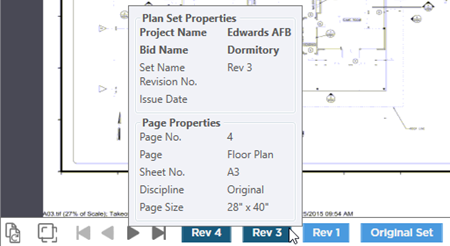
You can compare the information for each Plan Set Revision quickly using this information which is derived from the Plan Set information.

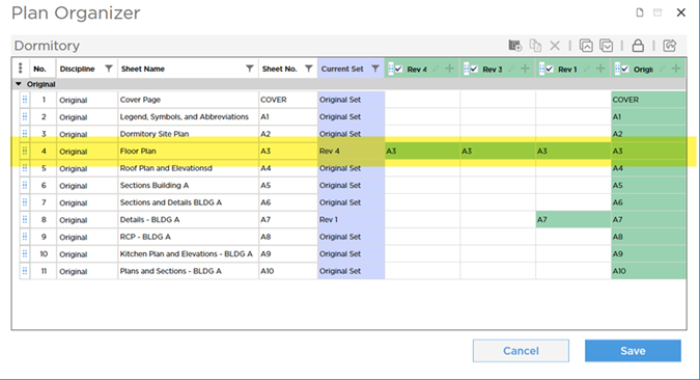
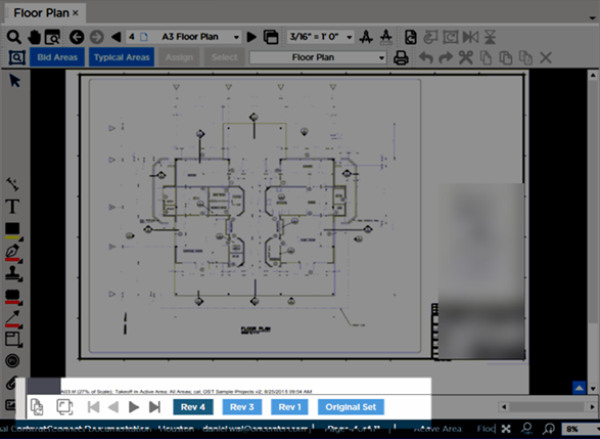
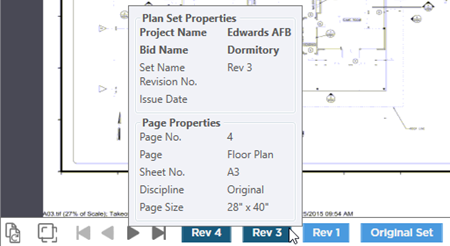
 How You Might Cause Pages to be Deleted when Revision Matching after Saving a Plan Set
How You Might Cause Pages to be Deleted when Revision Matching after Saving a Plan Set